How to Add a Column Quickly to a Phase
Adding needed columns to a phase can be done quickly and easily with just a few clicks!
1. From the header of any column, hover over the three-dot icon:
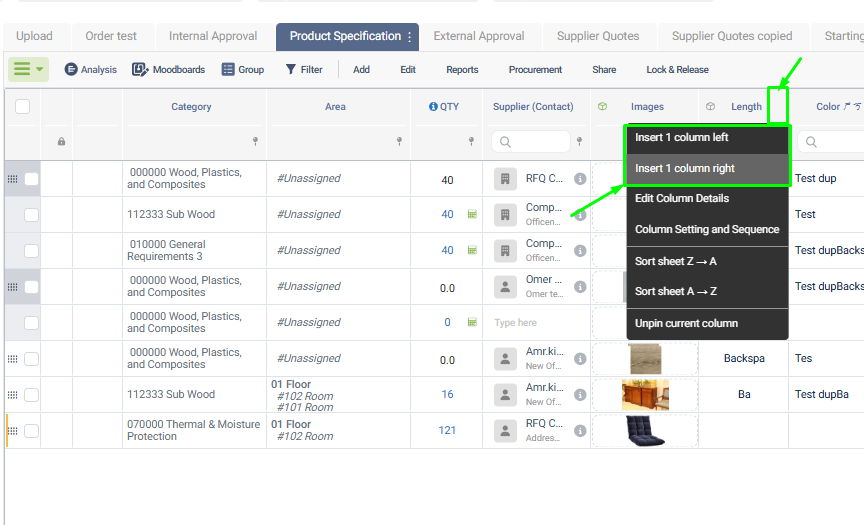
2. Decide if you want your new column to the left or the right of the column where you pulled up the menu
3. You should see a new screen, and this menu
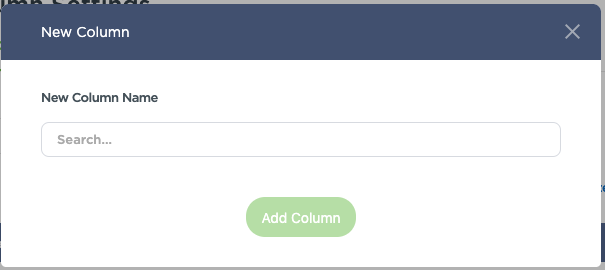
4. Start typing in the title of the column you need to add
If it's a column you added before to a different phase, it's one of the columns Fohlio already have you can simply select and add it right away
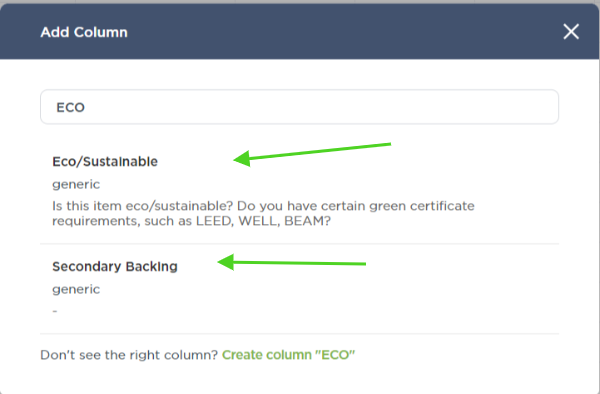
If you are looking to add a brand new column that
Just click the green text that says “Create Column”
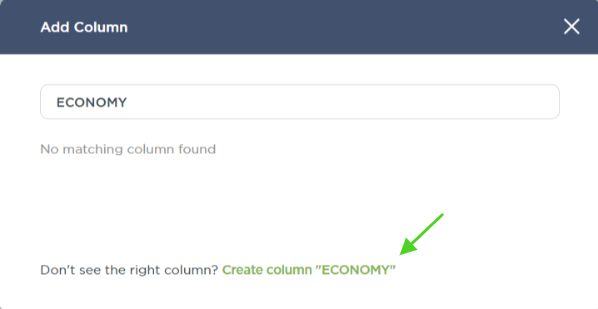
5. Then, you should see the menu expand:
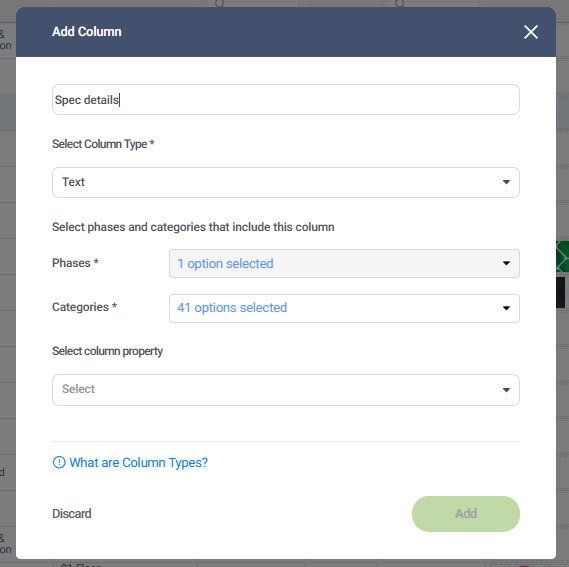
For Column Type, you need to select it based on what you need this column for, make sure you select it correctly as this can't be changed later!
Text: For spec details like notes, names....
Number: For pricing and calculation columns
Dimension: for measurement purposes
List : to for selecting 1 option out of a list of options
Date : if the value is a Date
Image : For Pictures of the product or other visuals
Documents: Like PDFs, Product catalogue and instructions, invoices and POs
Multi-select: To select 1 or more option out of a list of options
Assignee : To select 1 or more user out of your list of users
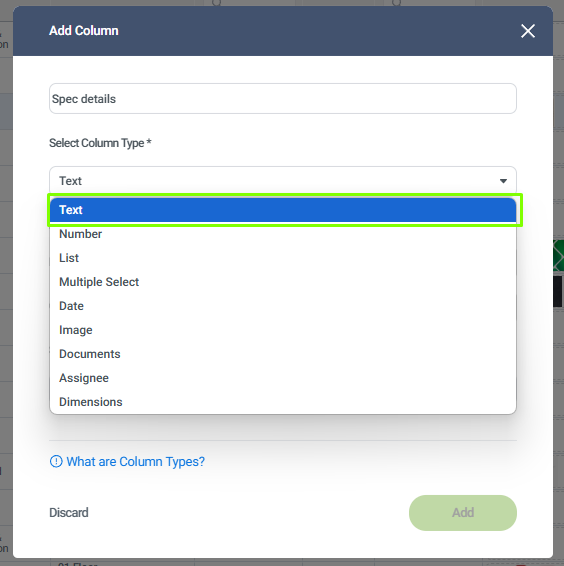
Phase will automatically select the current Phase, and we would recommend to select All Categories you can adjust this later!
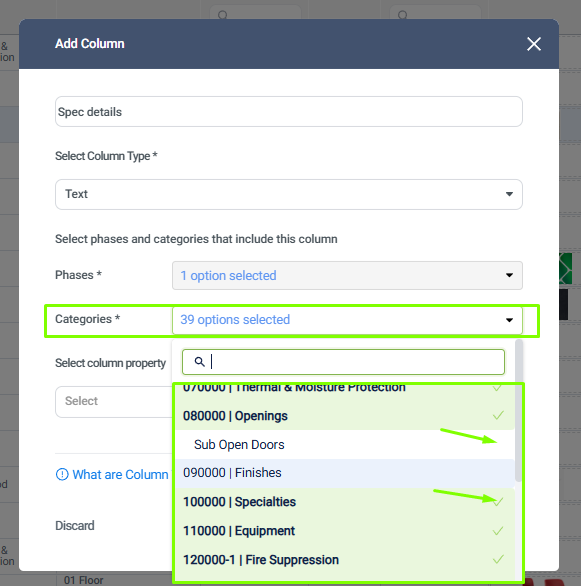
For Column Property
Cost / Price: The values that will be added to this column is a currency (USD, EURO ... )
Product info: The information in this column is the same across all project, and it will make this column a Library column too
Project management: When the information in this column is different from one project to another
To know more about Column Property you can read this article

You can adjust this later if it was selected incorrectly
6, Double check the fields and if everything is correctly selected, click on Add and back to the project sheet and find the column added to the Phase
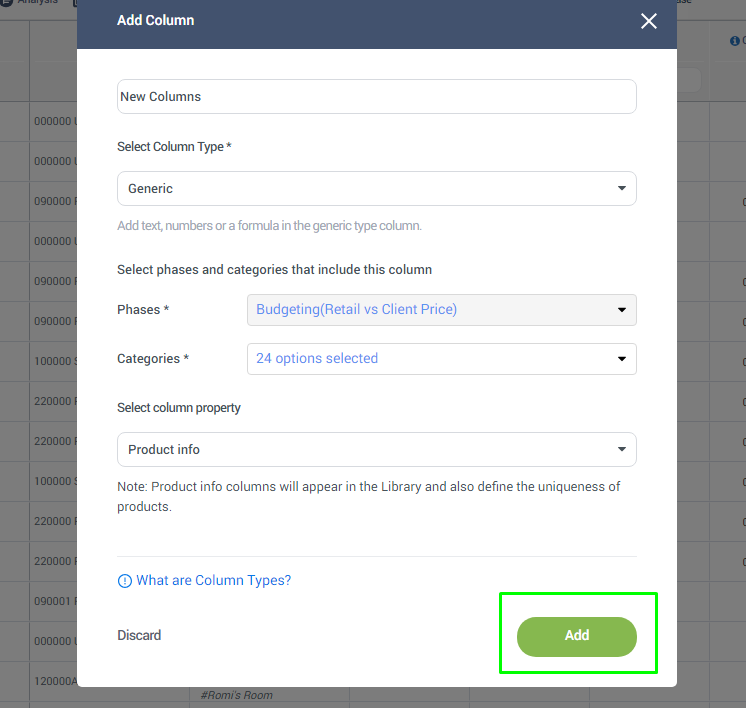
You can add the same column to other Phases the same way or by going to Phase column settings > Columns find the column and added to more than one phase at once
We hope this article was helpful, please rate the article, and reach us via Live Help if you still need assistance.
