Welcome to Fohlio: Your First Visit Guide!
Here is a quick guide on how to navigate your first visit and make the most out of Fohlio.

Welcome to Fohlio, the tool designed to streamline your project management experience. If you're here, congratulations! You've been invited to collaborate on a project. Here's a quick guide on how to navigate your first visit and make the most out of Fohlio.
What Are You Seeing?
When you first open the project, you'll be greeted with Project items or Products specified by the Designers or Procurement agents you are working with laid out in rows.
Once you land on Fohlio as a collaborator, you will notice the Area Navigator on the left, it allows you to move between areas to see items belonging to each different area.
Next is the table or sheet, each row is an item or a product, and The columns hold essential details such as specifications, prices, and selected options. Your role may involve reviewing and interacting with these details.

What’s Expected from You?
Whoever invited you to Fohlio -whether it's a designer or another team member- has probably asked you to check specific information. This might include verifying the Price, Specifications, or ensuring the correct items have been selected.
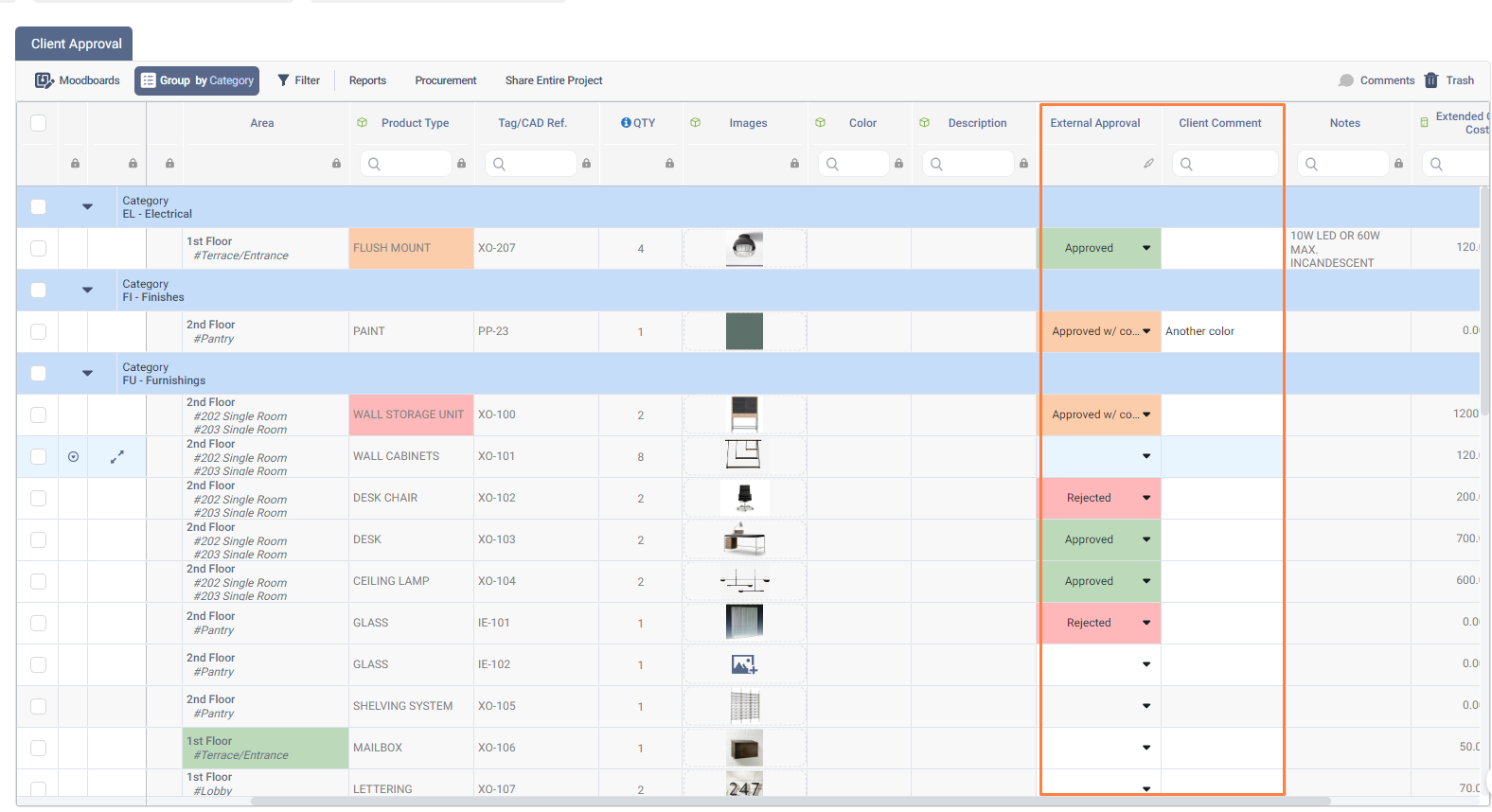
In some cases, you might even have the ability to edit certain columns. most common action is to Approve items. You’ll have the option to:
- Approve
- Approve with comments
- Reject
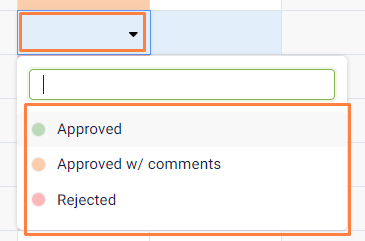
Also, you may be able to add Comments or Notes to each item. For example, if you approve one item but feel another needs changes, you can leave a comment in the designated column. Let’s say the item requires a different size or color. Simply add your notes, like: “Needs to be bigger” or “Can we get a different color?”
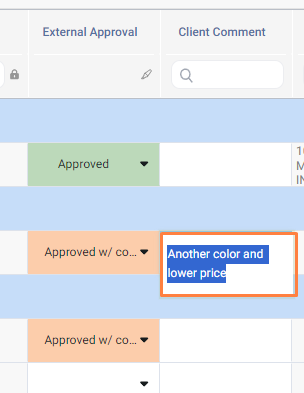
Organizing Your View
Fohlio gives you control over how you view and manage project items. You can:
-
Group items by area or category. For example, you might want to see all items related to the same section of the project.
-
Filter items: to focus on specific categories or approval statuses. This makes it easy to track what’s done and what still needs your attention.
Group items by area or category. For example, you might want to see all items related to the same section of the project.
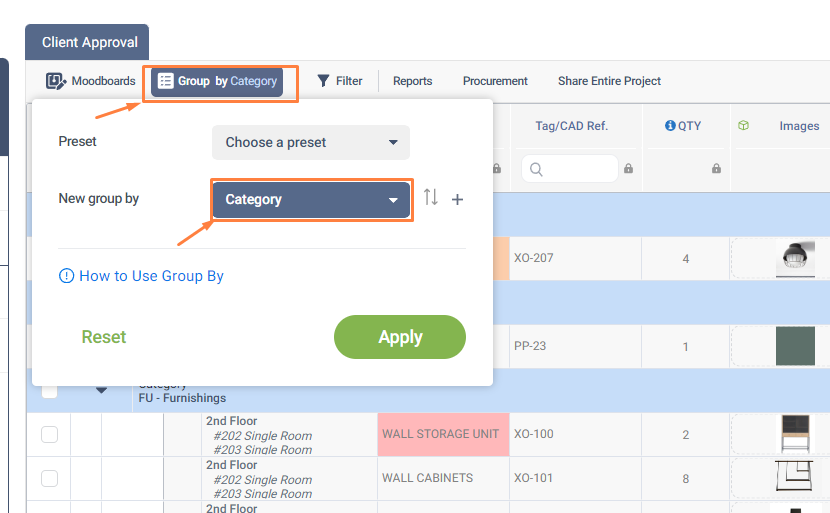
Filter items: to focus on specific categories or approval statuses. This makes it easy to track what’s done and what still needs your attention.
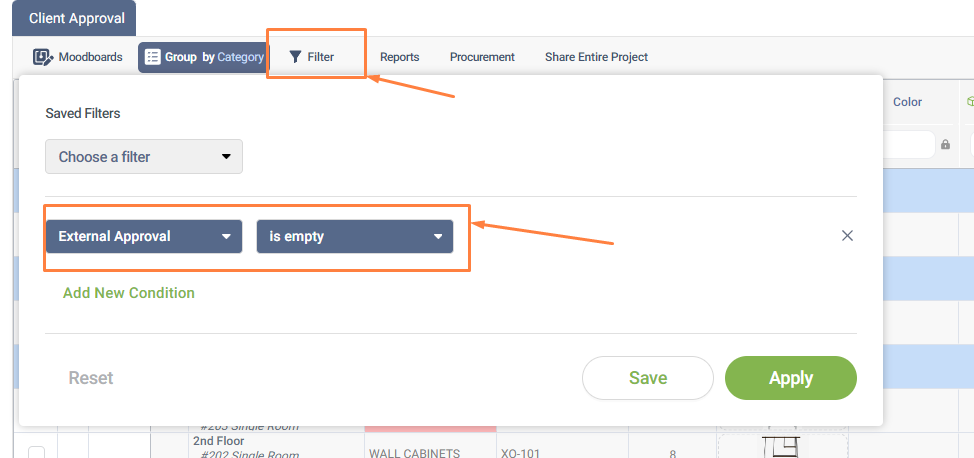
Generating Reports
Want to create a report? No problem! You can download the view as a PDF. There are several options to choose from, including detailed versions that you can customize to fit your needs.
To generate a report you need to:
1. Select line items you want to create a report for
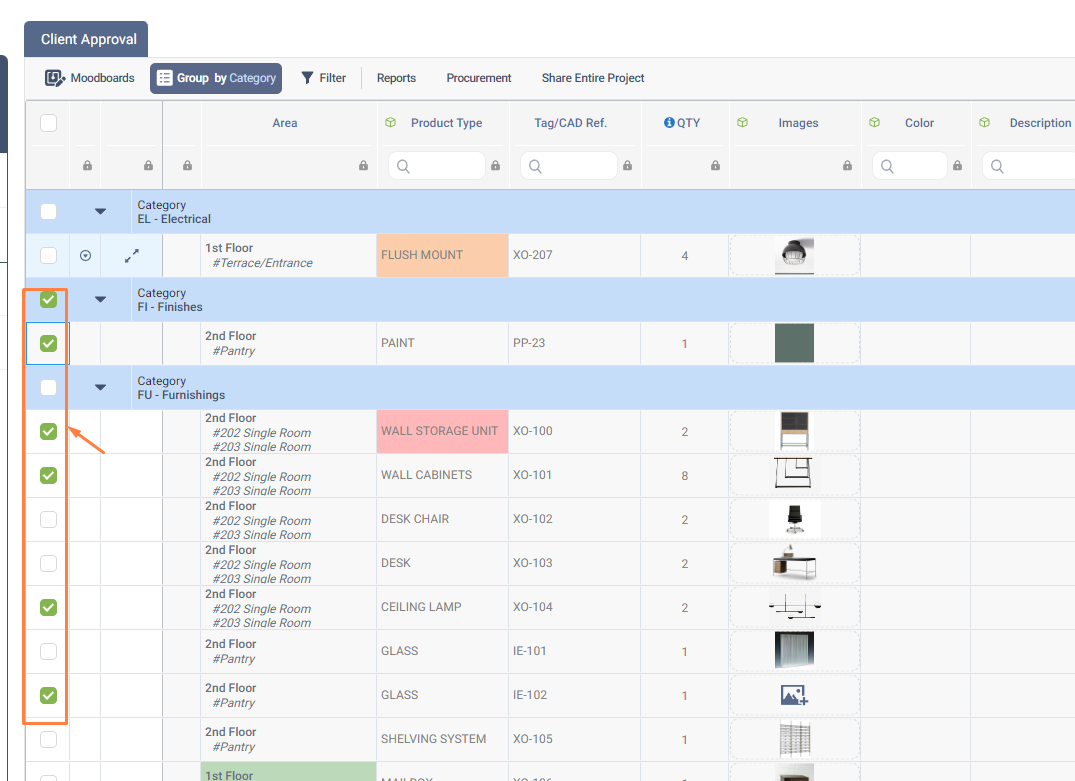
2. Click on a report from the top bar > Select the report you want to create
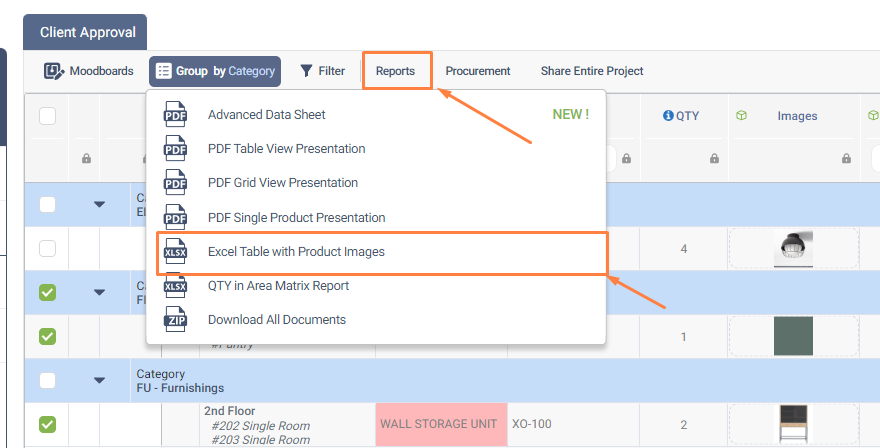
3. Make final adjustment then create the report
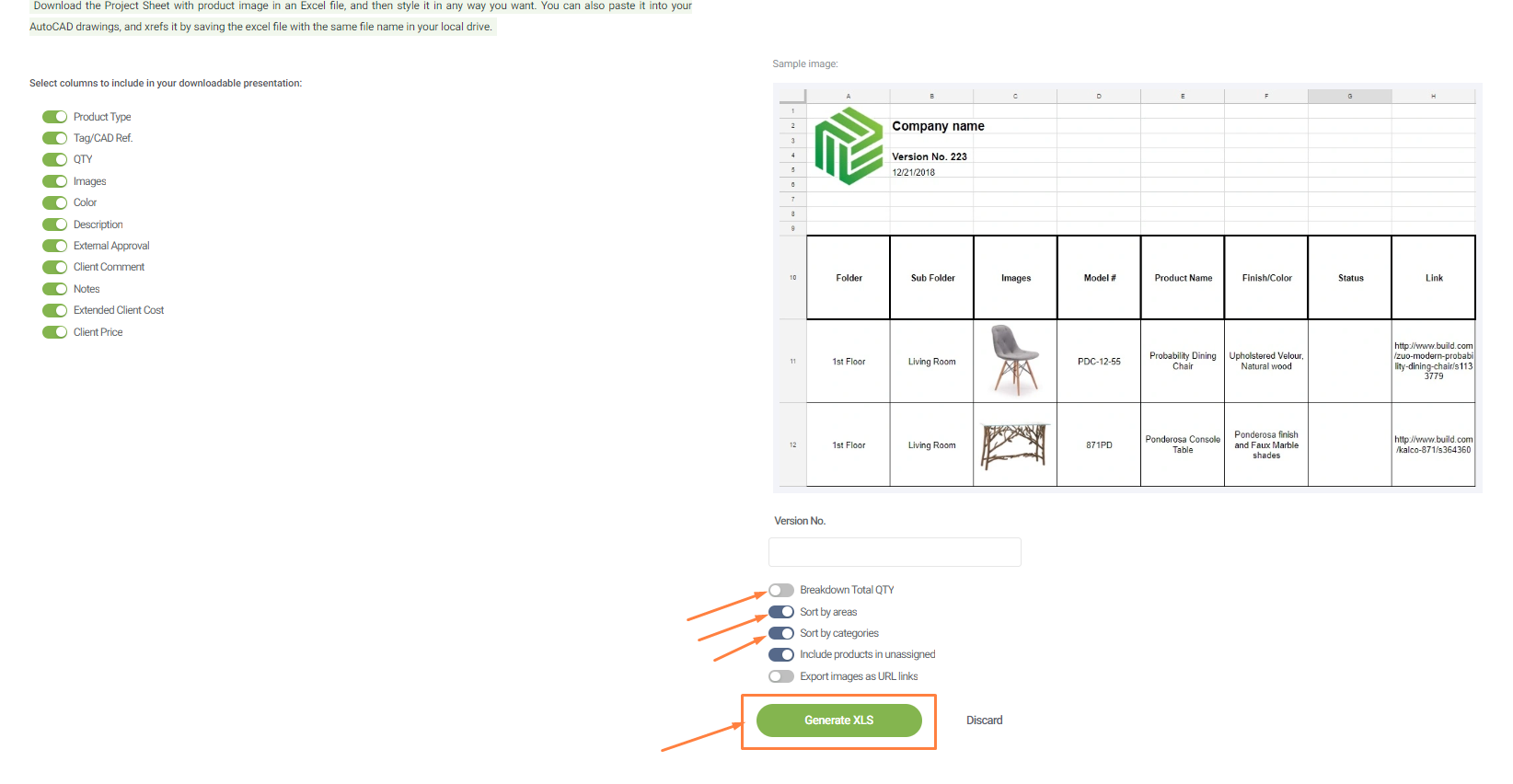
That’s the overview of your first visit to Fohlio! You can review items, approve or reject them, leave feedback, generate reports, and organize your view for efficient project management.
If you need further help you can reach out to Live Help on the bottom-right corner of Fohlio or connect with your Designer and Procurement team for more clarification on the action needed.
Enjoy your experience! 😊

