Shipment Tracking "Order Tracking"
Manage your shipment dates, quantity received, and sync everything to your Project sheet for enhanced visibility and management.
On your Project sheets under Order Tracking Phase,
You have multiple columns that are synced to the Order Tracking document that you can create for each PO.
How to create Order Tracking documents:
-
After creating a PO and sending it to the Supplier, you can start adding shipment documents.
-
After you click on this, a new page will open with the Order Tracking document linked to this PO with all the item.
-
Any update you add to this document will affect the status of the PO
-
Updates are the Dates:
- Estimated ship date: adding this date won't make any changes to the status
- Shipped date: adding this date will change the status to Expected to arrive
- Estimated delivery date: Will keep the status on Expected to arrive
- Date received: Adding this date will change the status to Shipment Received even if we are before the date entered, also in this stage you should have added the QTY received. Depending on the QTY added the PO will be considered Fully received or Partially received.
-
You can create multiple Order Tracking documents if you are receiving the items on multiple shipments.
-
All these Updates will populate to Project Sheets so other team members can also follow up on these updates.
After creating a PO and sending it to the Supplier, you can start adding shipment documents.
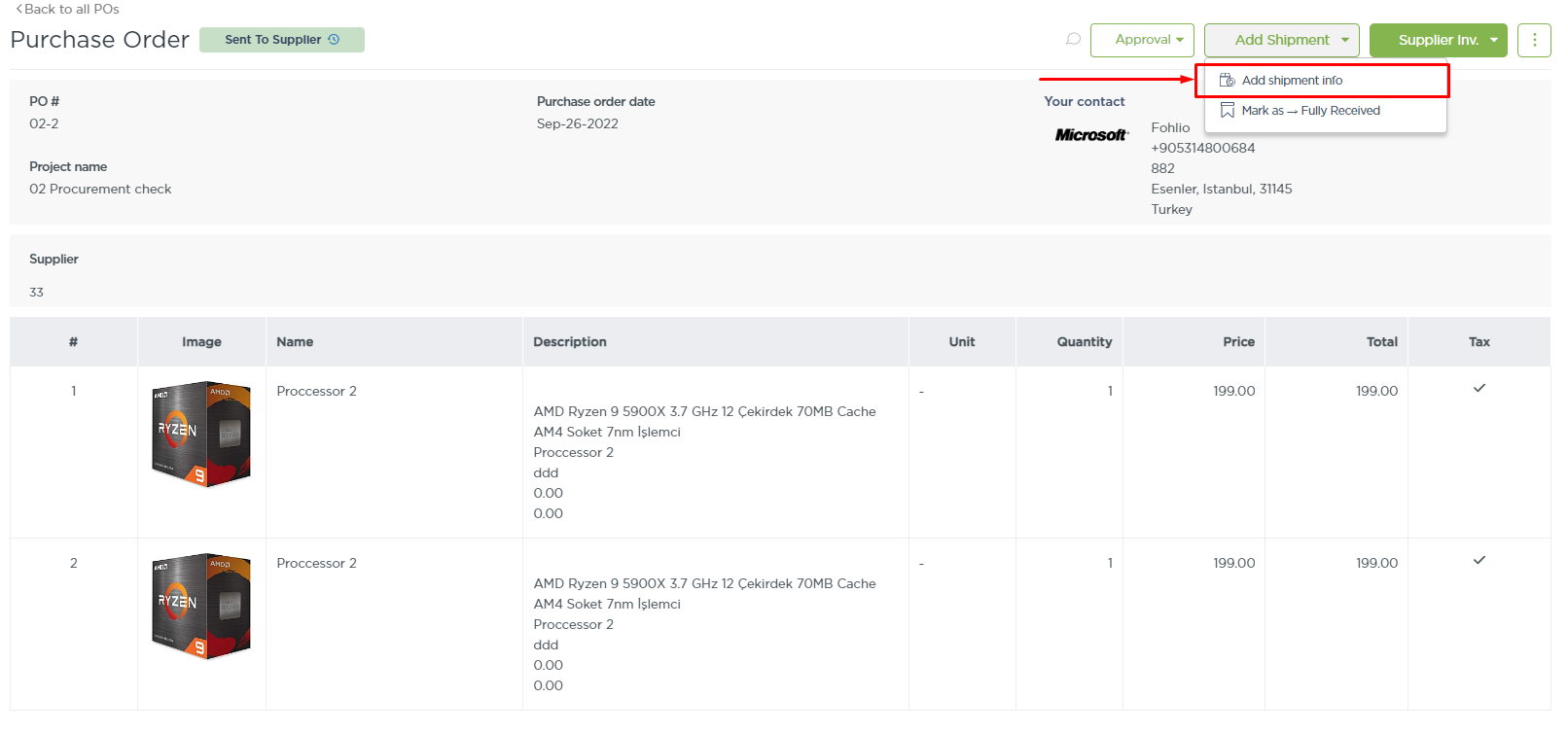
After you click on this, a new page will open with the Order Tracking document linked to this PO with all the item.
Any update you add to this document will affect the status of the PO
Updates are the Dates:
- Estimated ship date: adding this date won't make any changes to the status
- Shipped date: adding this date will change the status to Expected to arrive
- Estimated delivery date: Will keep the status on Expected to arrive
- Date received: Adding this date will change the status to Shipment Received even if we are before the date entered, also in this stage you should have added the QTY received. Depending on the QTY added the PO will be considered Fully received or Partially received.
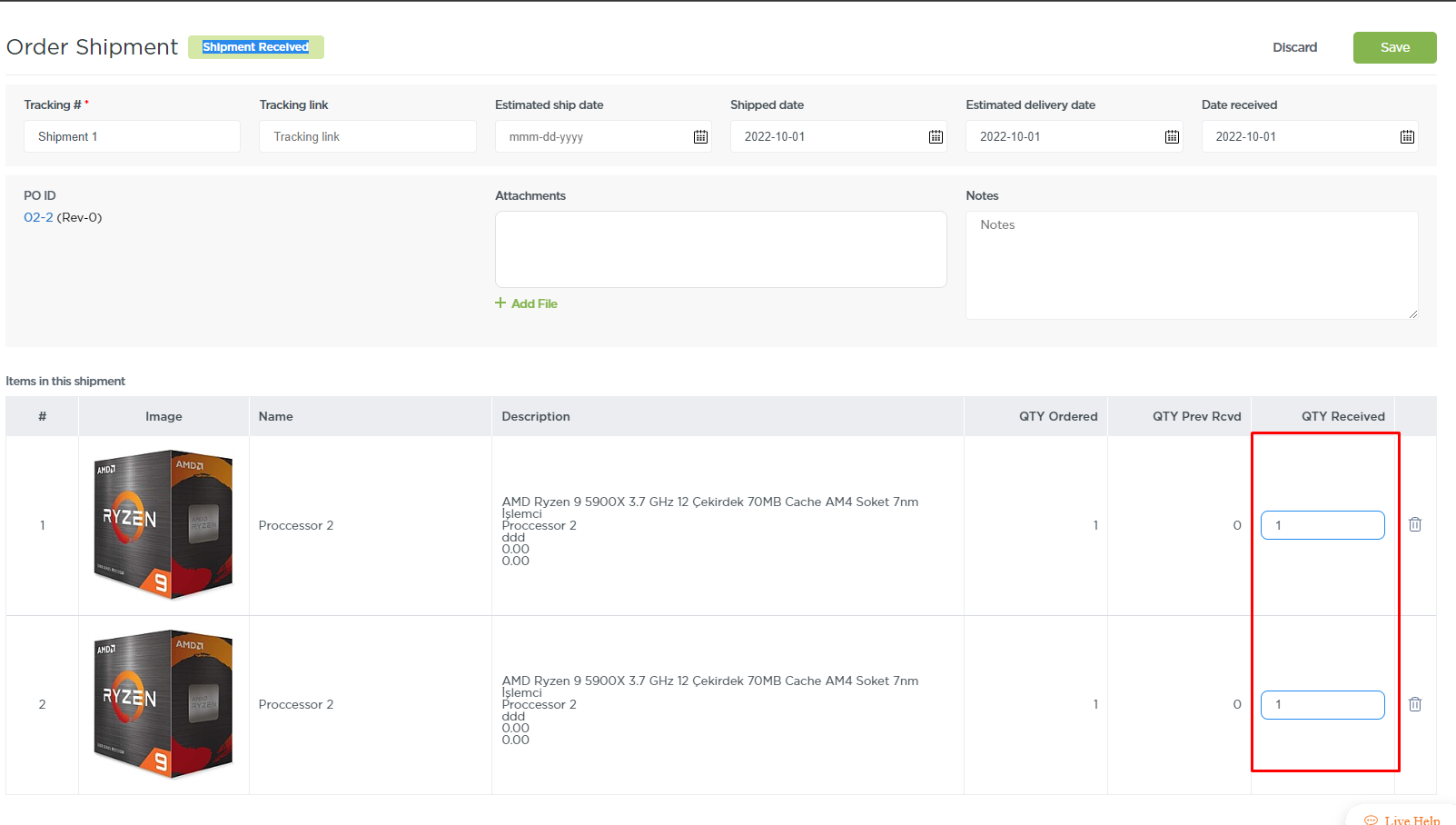
You can create multiple Order Tracking documents if you are receiving the items on multiple shipments.
All these Updates will populate to Project Sheets so other team members can also follow up on these updates.

The shipment document should be updated manually depending on the information provided by the Supplier.
We hope this article was helpful, please rate the article, and reach us via Live Help if you still need assistance.


