Resolving Issues with Inviting Users to Fohlio
If you're encountering problems when inviting users to Fohlio, follow these steps to troubleshoot and resolve the issues:
1. Ensure the Correct Email Address
-
In Internal Team Users, double-check that the invitee’s email is entered exactly as they use it.
If an invitation is already sent:
-
Ask the user to look in their inbox—including Spam/Junk—for the original invite email.
-
If their organization employs firewalls or email whitelisting, have their IT team verify the invitation wasn’t blocked.
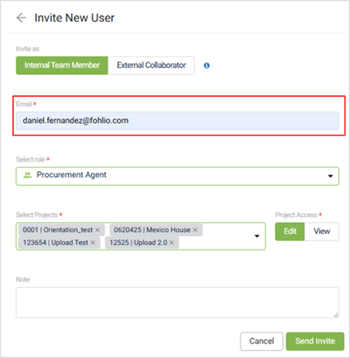
2. Handling Expired Invites
If an invitation was sent over a month ago or the recipient can’t find the original email, follow these steps to resend:
-
Locate the user’s email address under Internal Team Users > Invitation Sent
-
Click on the three dots.
- Resend invite.
The user will receive a fresh invite email and can accept it to join.

3. Error: "Email Has Already Been Taken"
If you see an error saying the email is already linked to another account, reach out to Fohlio Live Help. The support team can:
-
Check for duplicate accounts tied to that email
-
Remove or merge an existing profile, then resend your invitation
4. Team Selection After Login
After logging in, the invited user should:
-
Click on their email address in the profile section.
-
Ensure they are under the correct team.
Note: If they have access to multiple teams, they may need to switch to the appropriate one.
5. Resolving Invalid Credentials
-
If users face login issues:
-
Click on "Forgot Password" on the login page.
-
Enter their email and click "Send Reset Instructions".
-
Check their email for the reset link (including spam/junk folders).
-
Use the link to reset their password and log in with the new credentials.
-
Additional Tips
-
Verify Email Details: Always confirm the accuracy of the email address being invited.
-
Follow-up: Promptly address any issues with invites by checking expiration dates or potential conflicts.
By following these steps, you can efficiently troubleshoot and resolve common issues when inviting users to Fohlio.
We hope this article was helpful, please rate the article, and reach us via Live Help if you still need assistance.



