QuickBooks Integration Extended guide-Limitations
The integration between Fohlio and QBO has some limitations you should be aware of before start sending documents.
The integration between Fohlio and QBO has some limitations you should be aware of before start sending documents.
In this article some of the actions and limitations of the Fohlio<> Integration
1. Integration Only supported for USA and Canada versions:
QuickBooks online is a global service and the version can differ from one country to another, however, Fohlio is only supported for the USA and Canadian versions.
2. All products should have names:
When Creating a document (PO,CP,CI) make sure the Products have names,
You can check from Procurement settings that you have selected the correct columns as names and make sure Project sheet those columns have values

3. Unique Documents names:
When creating a procurement document that you want to send to QBO, make sure that the document has a unique name that hasn't been used in QBO before
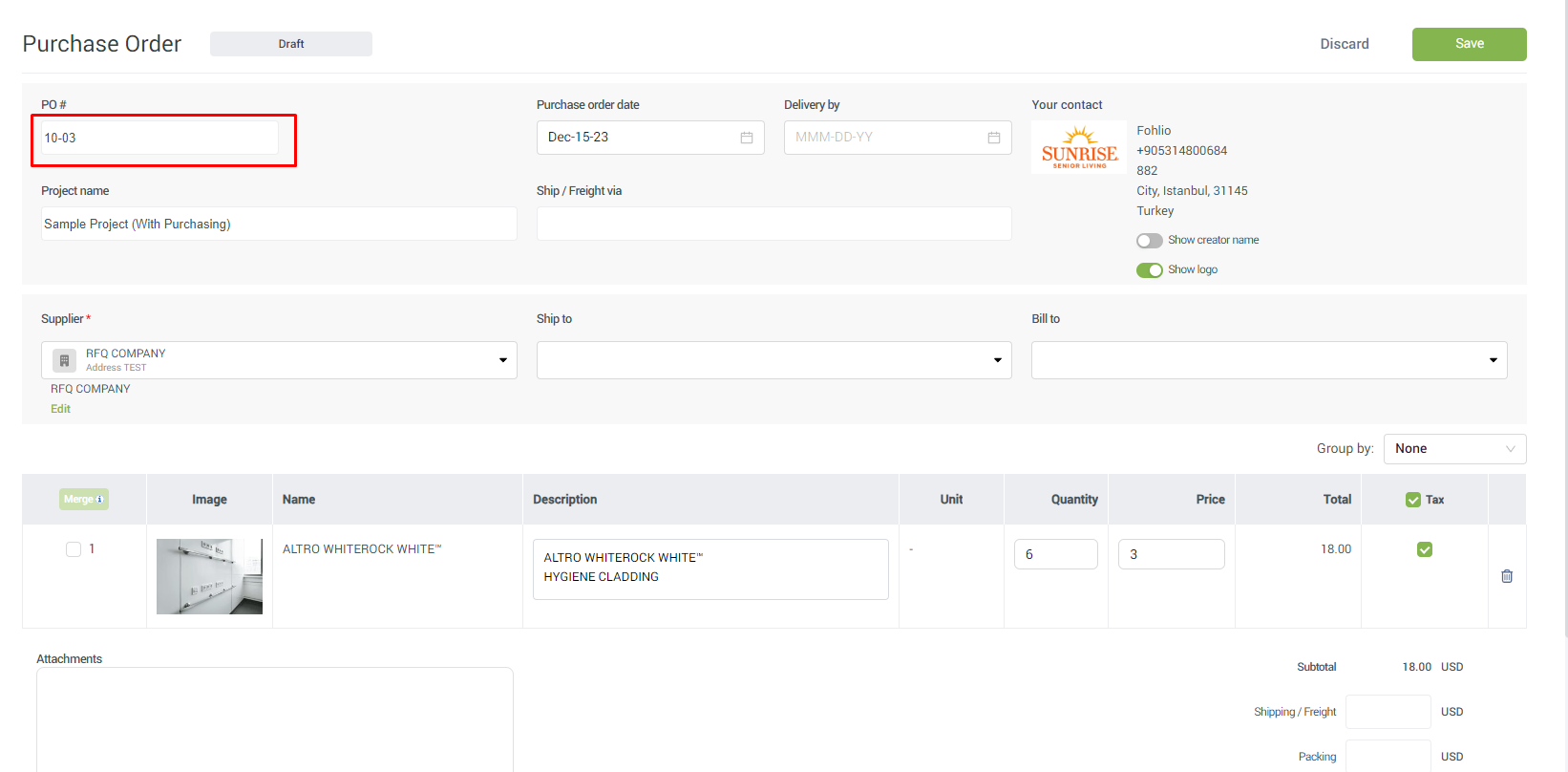
4. Integration Built to be one-way sync:
The Fohlio<>QBO integration is meant to be 1 way to sync meaning the document you create in Fohlio gets pushed to QBO, and if you want to make changes to the document you should do them in Fohlio first, then sync the changes to QBO
5. Set up Tax company:
Before creating Client Proposals or Client Invoices, you should set up the Tax Agency from Procurement Settings > Products > Tax
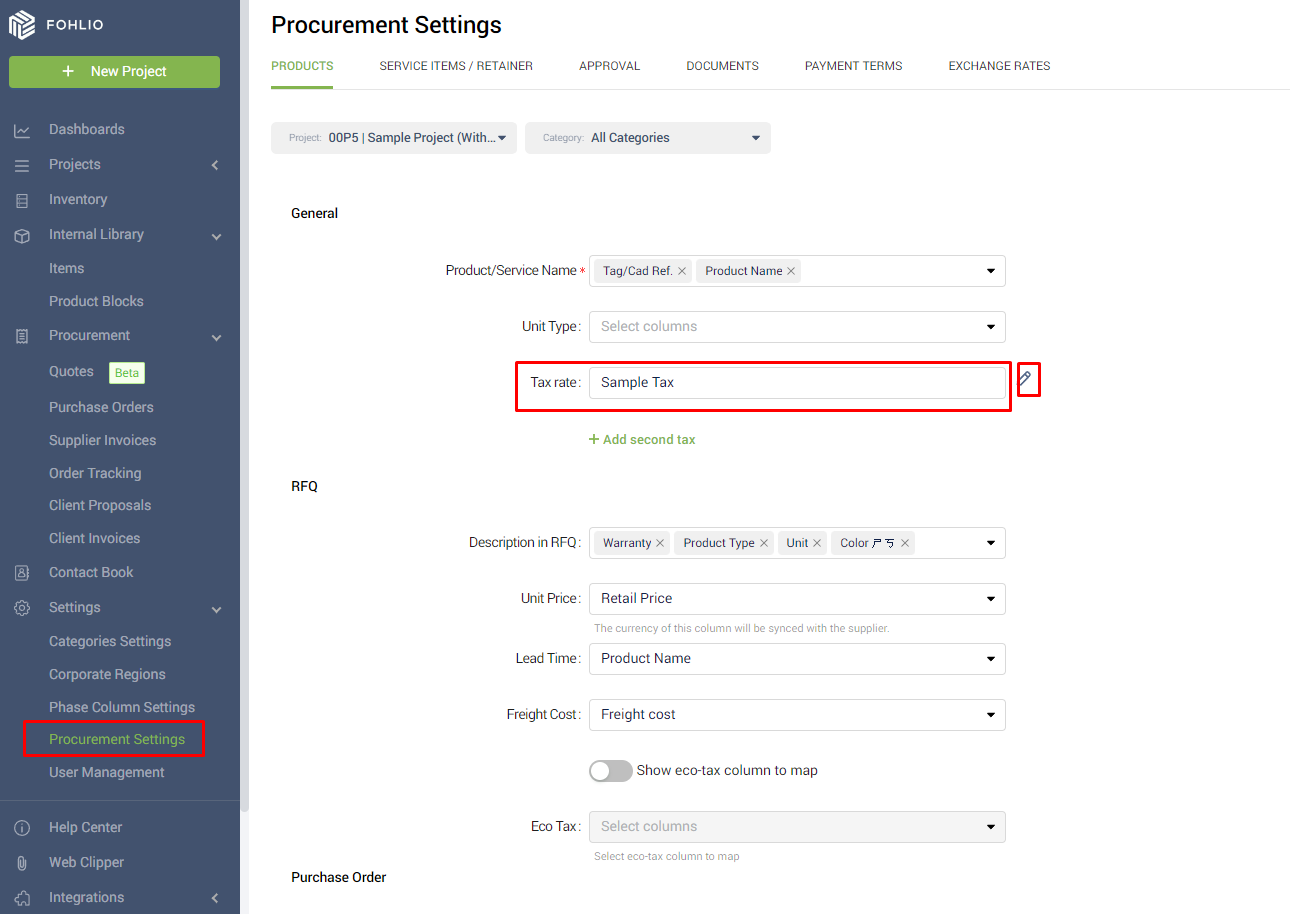
6. Avoid Deleting /Merging/Changing contacts or products on QBO:
As mentioned in Point 4, the Integration is a one-way sync, to avoid potential errors, you shouldn't make changes to contacts or products on the QBO side that have been created on Fohlio first, this may cause sync problems when you try to adjust same contacts or Products on Fohlio.
7. Images Don't sync from Fohlio to QBO:
Keep in mind that even QBO supports images for products, the integration doesn't forward those images when sending a document to QBO

We hope these few pieces of advice ease your experience when using the integration,
And as always you can reach out to us directly on the Live Chat :)
