Budget Analysis - All you need to know
Track your budget across all different modules of Fohlio in just one place, share updated budgets with stakeholders, and more!
Fohlio’s Budget Analysis module is designed to help you manage your project budgets more intelligently. It replaces traditional cost tracking tools with a structured system that connects budgeting, specifications, purchasing, and invoicing into one workflow.
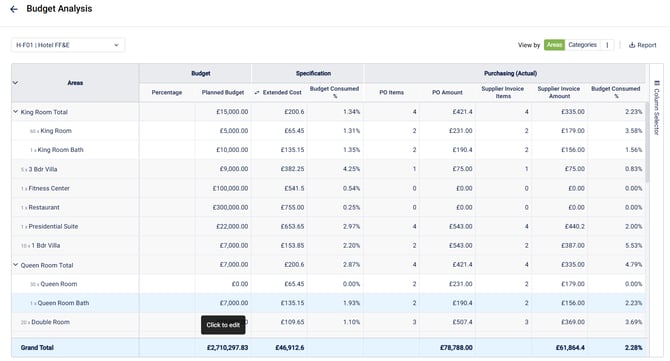
Accessing Budget Analysis
You can access the Budget Analysis section from:
-
The top-right corner of your Project Sheet
-
The Area Navigator >The Budget Analysis shortcut

Purpose of Budget Analysis
Budget Analysis helps you:
-
Plan and manage budgets by area or category
-
Track spending against your planned budget
-
Compare specifications and actual purchases
-
Analyze variances to improve financial decisions
Grouping Budgets
Based on your workflow, you can view budgets either by:
-
Area (e.g., Kitchen, Lobby)
-
Category (e.g., Furniture, Lighting)

Sections of Budget Analysis
The Budget Analysis table has three main sections to lead you through budgeting journey:
-
Budgeting (Planned budget)
-
Specification (Expected cost)
-
Purchasing (Actual Cost)
Each section provides insight into a different part of your budget tracking process.
1. Budgeting
Budget Fields
-
Planned Budget: Enter the expected budget for each area or category.
-
Item Count: Set the number of unique items you plan to include. This does not refer to item quantity.
-
Percentage: This is for the soft cost, to add as additional to the planned budget
Soft Costs and Contingency
-
Add soft costs as percentages or fixed values.
-
Add contingency as a percentage of the total budget, if needed.

2. Specification
- Mapping Columns
You can map a total column from your Project Sheet to be used as Extended cost for budget comparison.
This column must be a total column, that Include quantity in the formula (e.g., Unit Cost × Quantity)
You can map the column by clicking on the 2 arrows from the header of Extended cost columns.


Key Columns
-
Extended Cost: Total cost based on your mapped column.
-
Budget Consumed: How much of the planned budget has been used.
-
Variance and Variance %: The difference between planned and actual values.

3. Purchasing
This section allows you to compare actual purchase and client billing data against your planned budget.
- Supplier Side
Includes:
-
Purchase Orders
-
Supplier Invoices
- Client Side
Includes:
-
Client Proposals
-
Client Invoices

You can track:
-
What was planned vs what was purchased
-
What was specified vs what was invoiced
-
Differences between proposal and invoice totals
Additional Options
You can customize your budget analysis using the following settings:
-
Include or exclude components in totals
-
Show or hide empty areas/categories
-
Include or exclude contingency in soft cost totals

Column Selector
You can show or hide columns to simplify your view:
If you are not utilizing all of the columns in your budget analysis you can hide them from your view to keep focus on what you are actually using.

Exporting Data
-
If you are looking to share the budget analysis, or keep it as backup, You can download the full Budget Analysis table as an Excel file

Best Practices
-
Always map a column with formulas that include quantity.
-
Choose grouping (area or category) based on how you track your project internally.
-
Review budget variance regularly to stay on track.
Let me know if you want this article converted into a formatted HTML page or exported to your internal documentation platform.
