Procurement Templates - Settings
Procurement Templates let you define a reusable set of settings—like PO numbering, document fields, and item detail mapping—and apply them to one or many projects. Edit a template once and every project using it stays in sync.
What You Can Do with Templates
-
Standardize documents for Purchase Orders, Client Proposals & Invoices, and RFQs.
-
Reuse across projects: assign the same template to multiple projects.
-
Scope rules globally or per category (e.g., FF&E vs. finishes).
-
Switch on the fly while creating a document (without changing the project default).
Permissions: Only users with Procurement access can create, edit, assign, or delete templates.
Where to Manage Templates
Access Templates & Units from either route:
-
Project Settings → Templates & Units
-
Procurement Settings → Templates & Units

Create or Edit a Template
-
Click on ➕ to create a new Template, or click on ✏️ to edit on an existing one.
-
Configure:
1. Choose between Project-Based or Universal Document numbering2. Item detail mapping (e.g., which column feeds “Item Name,” “Description,” pricing)
3. Per-category overrides (Use it for different item detail mapping linked to specific a category).
4. Toggles to Show column names in Description and Attach item documents when exporting PO to a PDF file -
Save and give it a clear name (e.g., “Standard – US”, “Hospitality – EU VAT”).
Pro Tip💡: Keep a “Master” template that reflects your best-practice setup, then clone it for variations.
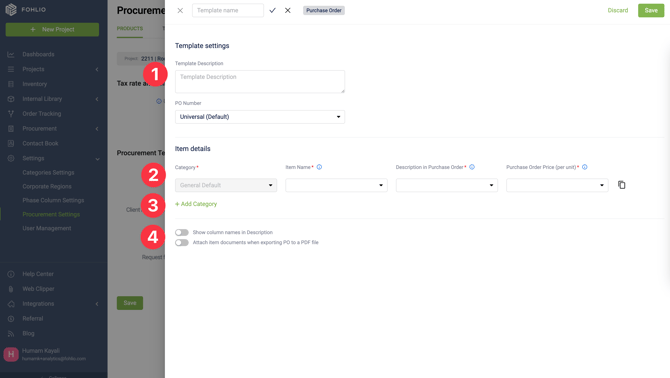
Assign a Template to Projects
Access Templates & Units from any of these paths:
-
Project Settings → Templates & Units (use the Project selector at the top to switch projects)
-
Procurement Settings → Templates & Units
-
Project List → find the project → ⚙️ All Settings → Procurement → Templates & Units
Assign the template:
-
Open Templates & Units via any path above.
-
Use the Project selector (top of the page) to choose the project you want to configure.
-
In Procurement Templates, pick the default template for that selected project.
-
Click Save to apply it.
Pro Tip💡: While creating a PO, Client Proposal/Invoice, or RFQ, you can temporarily switch to a different template for that document without changing the project’s default.
What is System Default Template?
The Default template, is the template that gets assigned in case of no template is selected when creating a project, or the assigned template on a project got deleted. it acts as a backup, and it cannot be deleted.
You can still edit the Default template just like any template and use it in all of your projects if you wish to.
Use a Template When Creating Documents
When you create a PO, Client Proposal/Invoice, or RFQ:
-
The project’s default template loads automatically.
-
If you have access, you can switch to another template, edit, or create a new one for that document without having to visit Templates & Units.
Managing Your Template Library
-
System Template: The Default template, is the template that gets assigned in case of no template is selected when creating a project, or the assigned template on a project got deleted. it acts as a backup, and it cannot be deleted.
You can still edit the Default template just like any template and use it in all of your projects if you wish to -
Your Templates: You can rename, duplicate, or delete templates you created.
Best Practices
-
Keep it centralized: Fewer, well-named templates reduce confusion and speed onboarding.
-
Use per-category rules sparingly: Only where documents truly need different fields.
-
Govern edits: Limit who can change templates to maintain consistency across projects.
FAQs
Can one template be used by multiple projects?
Yes—this is the core benefit. Edit once; updates apply to all assigned projects.
Can I change templates for a single document without altering the project default?
Yes—pick a different template at document creation time.
Who can manage templates?
Teammates with Procurement permissions.
January 2025 update to the procurement template print settings:
Was this helpful?
We hope this article was helpful, please reach us via Live Help if you still need assistance.
