Batch Upload(Part 2): Assign Category in CSV
Upload items by assigning items in their respective Categories in bulk saving time and adding accuracy.
Batch Upload
-
Go to Add and click Upload
Make sure the Toggles are ON:
- Assign category in CSV
- Only include the columns in my current phase
>Click on Download Template .
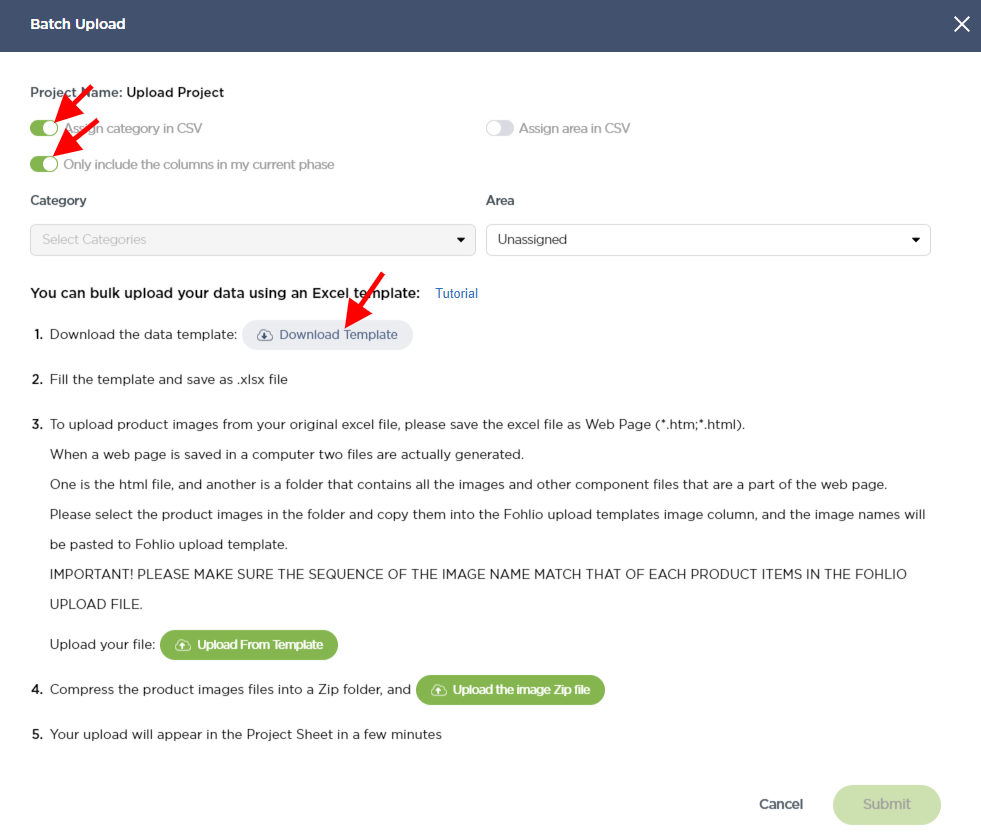
Choosing Categories
-
Go to "Categories Settings" or click on the Settings Icon in the upper corner of the screen
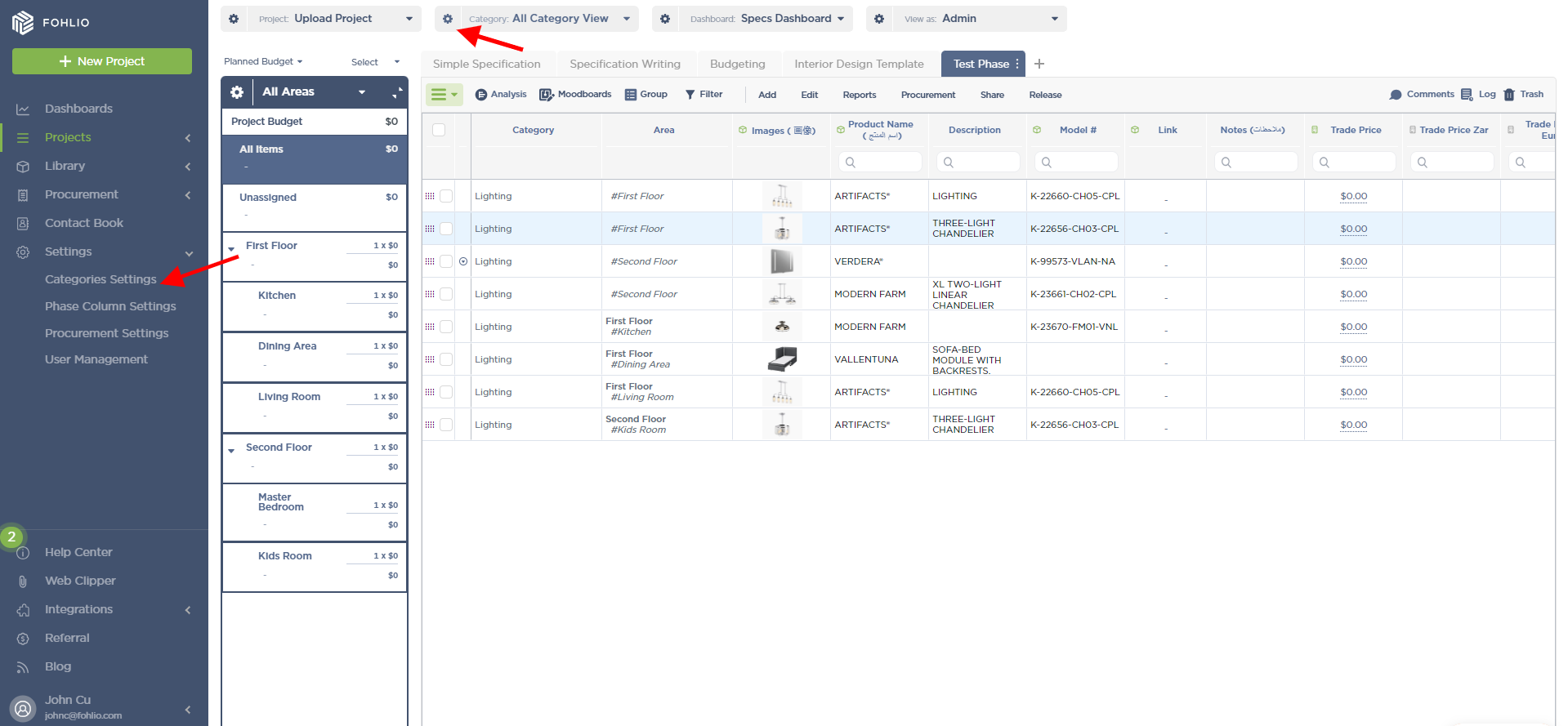
Choose the corresponding Category
- Category Name = Green
- Sub Category Name = Red

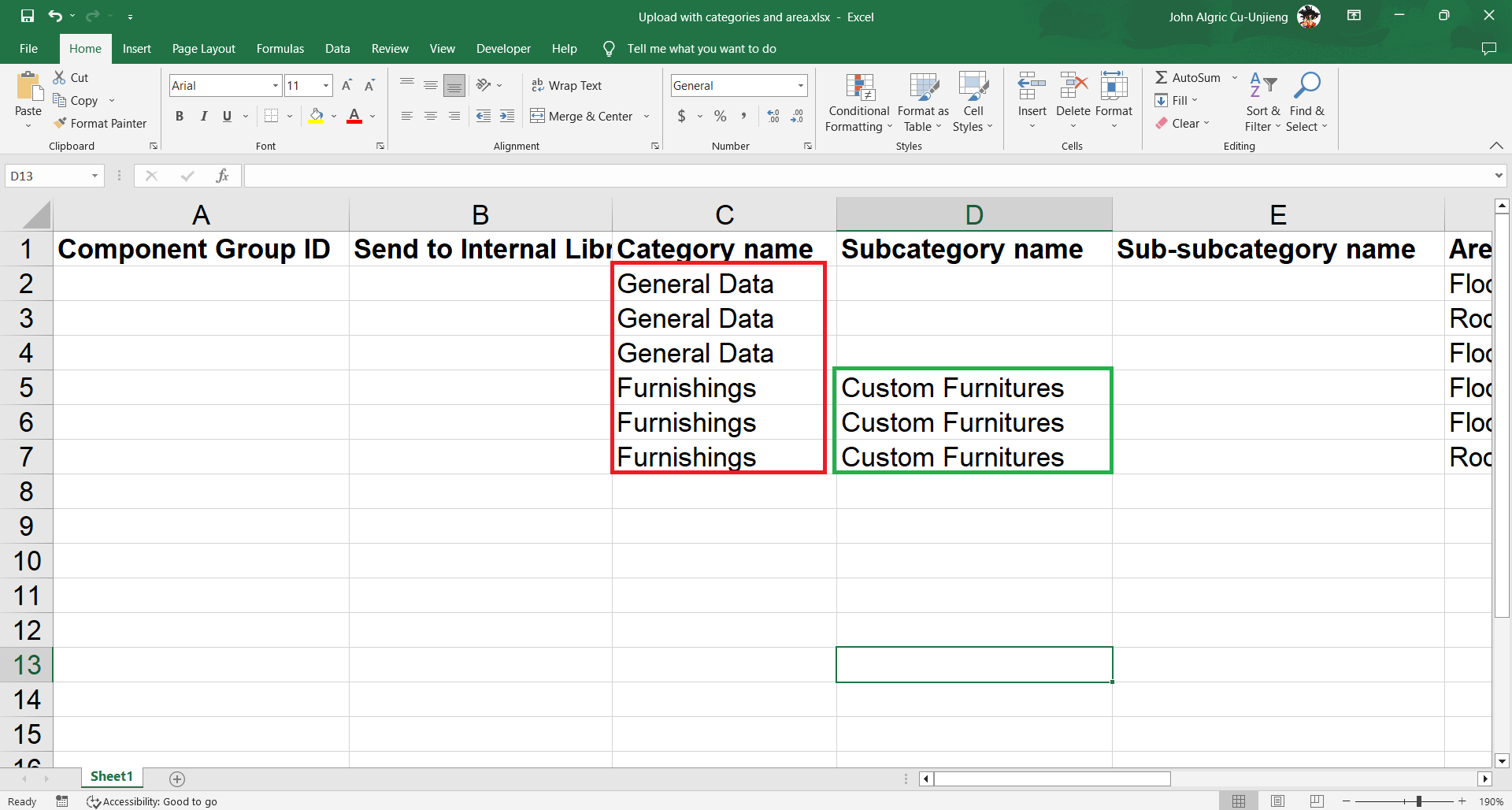
Adding items to the CSV file
-
Add the corresponding data into the proper column and Click "Save"
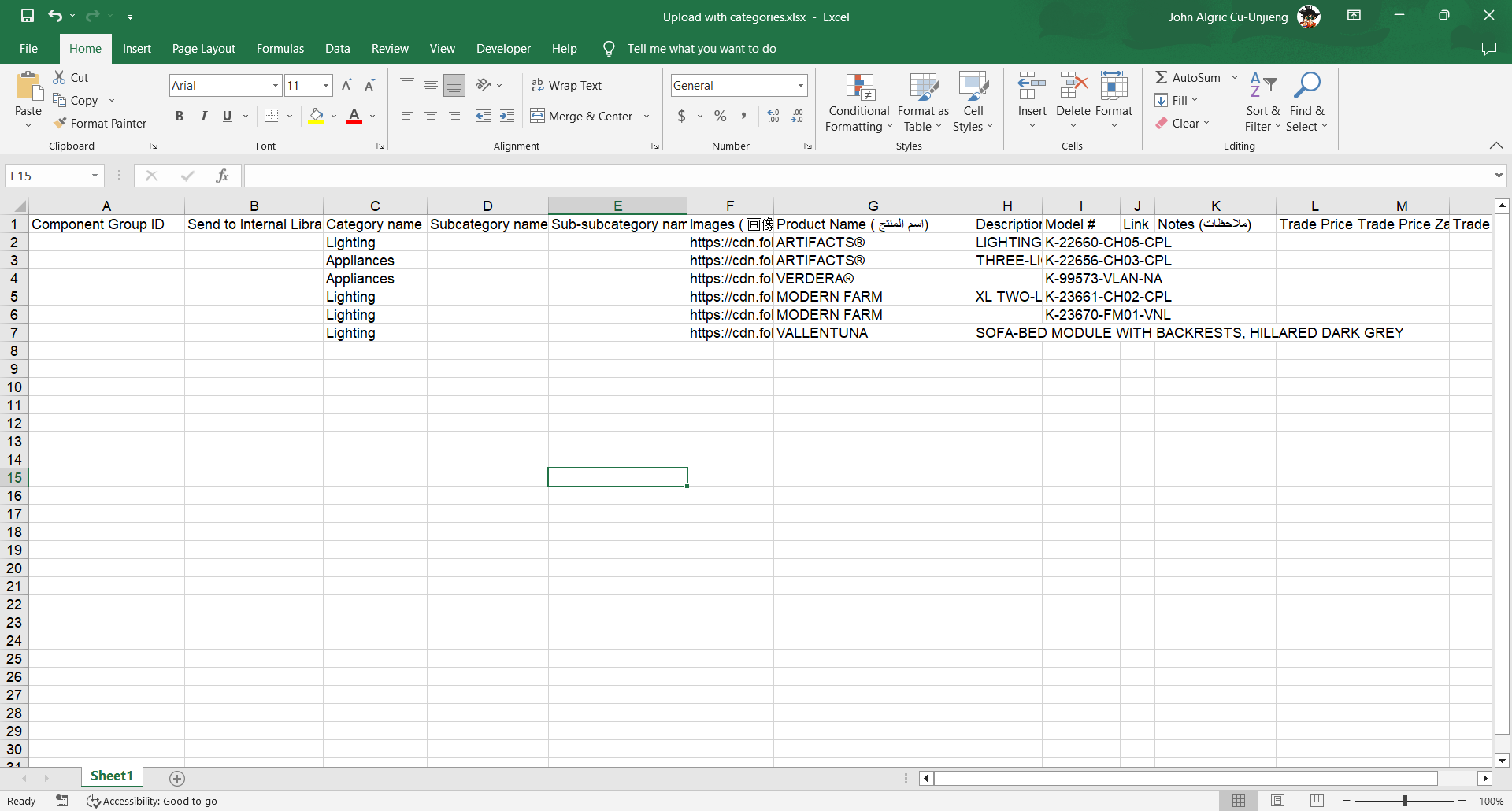
-
Go to Add and click Upload
When uploading make sure you have the same Toggles ON when you downloaded the template:
-Assign category in CSV
-Only include the columns in my current phase
Select an "Area" and click "Submit"
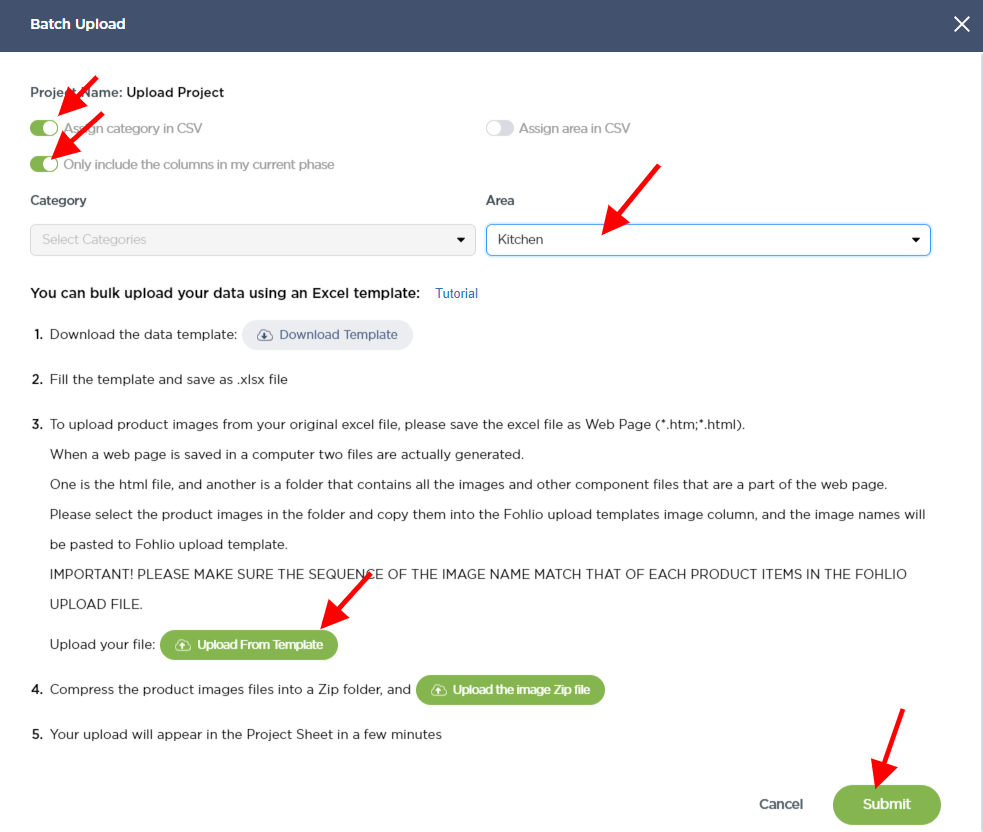
Thanks for following along!
We hope this article was helpful, please rate the article, and reach us via Live Help if you still need assistance.

