Batch Upload (Part 3): Assign Area in CSV
Upload items in bulk and assigning items in their respective areas saving time and increasing accuracy.
Batch Upload
-
Go to Add and click Upload
Make sure to Toggle ON
-Assign area in CSV
-Only include the columns in my current phase
Then click on Download Template.
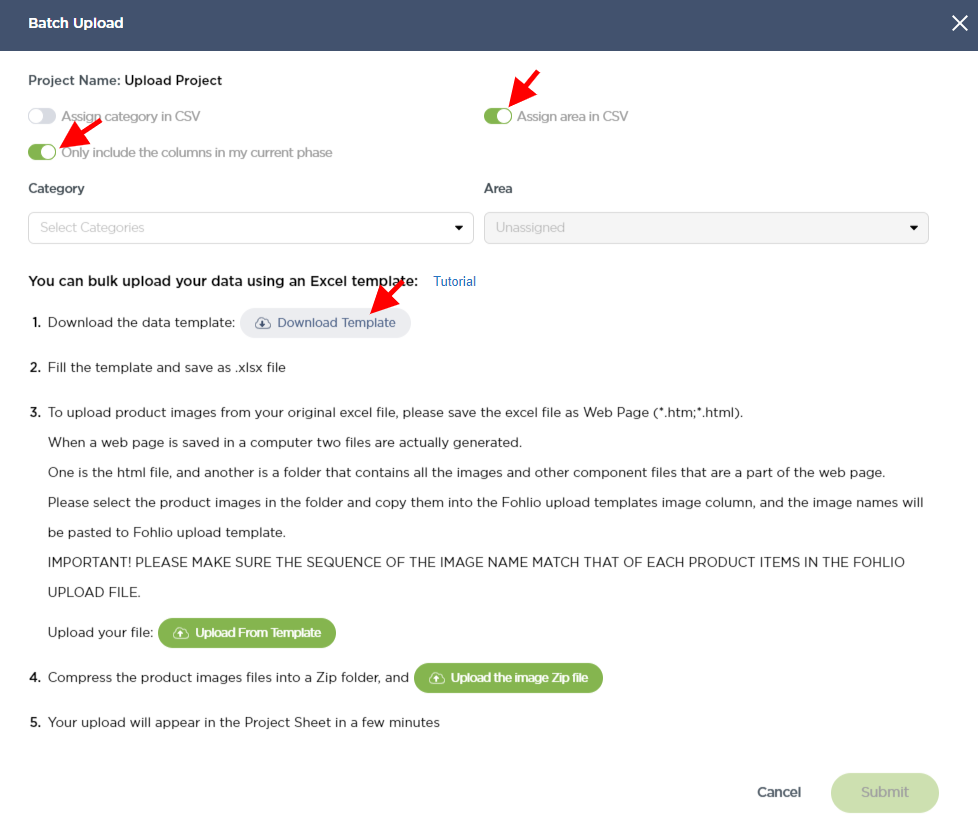 Understanding Area Layers and Area Names
Understanding Area Layers and Area Names
- Area Layers "Floor" and "Room" are highlighted as Green and Red respectively
-
Area Names "First Floor" and "Second Floor" are under the Area Layer "Floor"
Area Names "Kitchen", "Dining Area", "Living Room", "Master Bedroom" and "Kids Room"
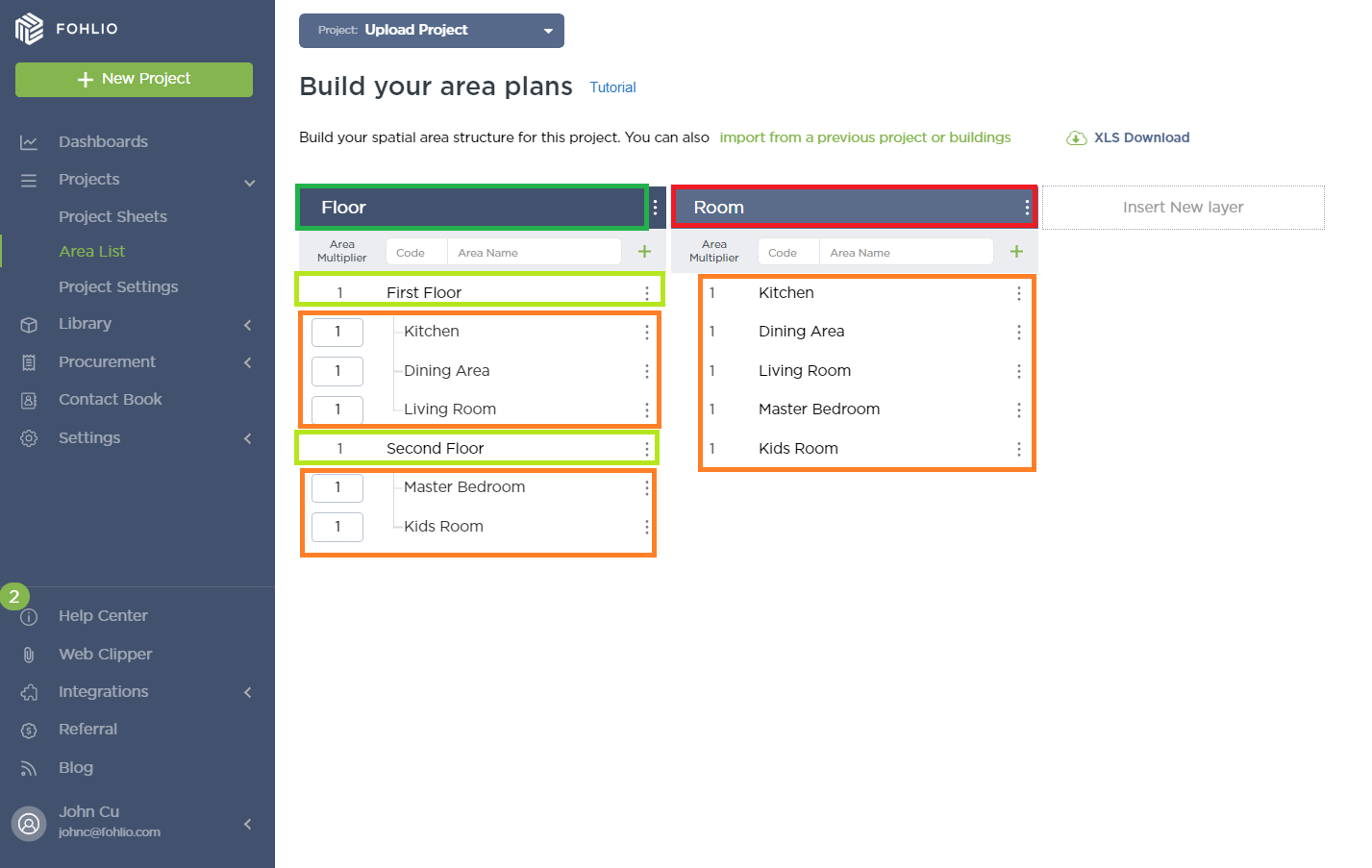
Adding items to the CSV file
-
Add the corresponding data into the proper column and Click "Save"
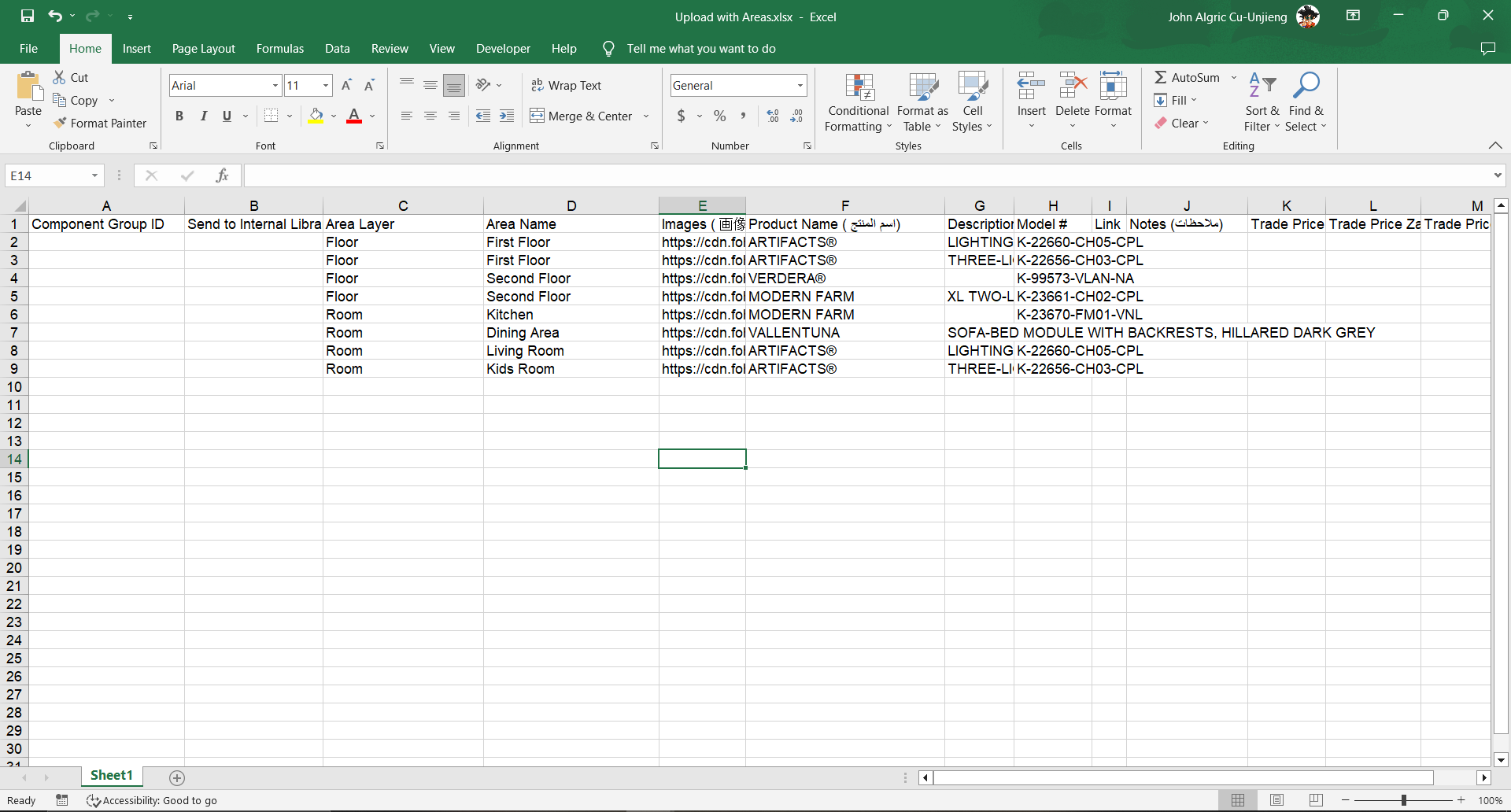
-
Go to Add and click Upload
When done filling the Template, upload the file while making sure the toggles are:
-Assign area in CSV
-Only include the columns in my current phase
Choose a "Category" and "Upload From Template" and click "Submit"
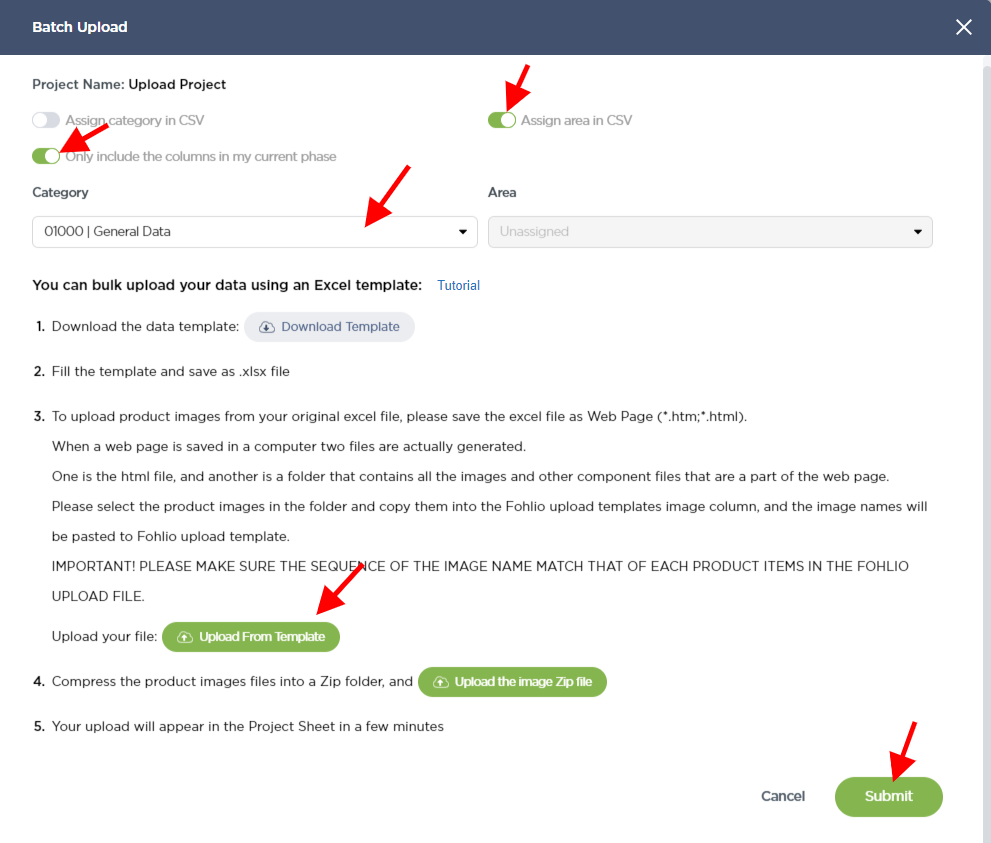
Thanks for following along!
We hope this article was helpful, please rate the article, and reach us via Live Help if you still need assistance.

