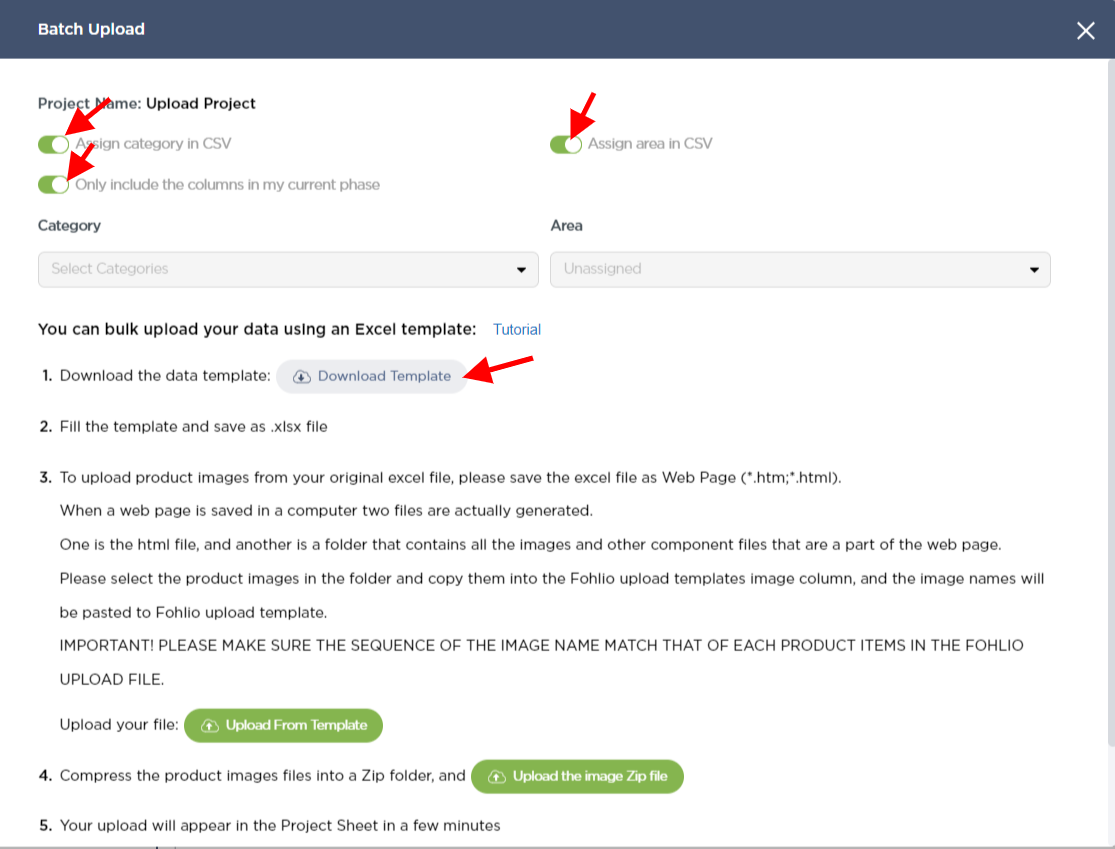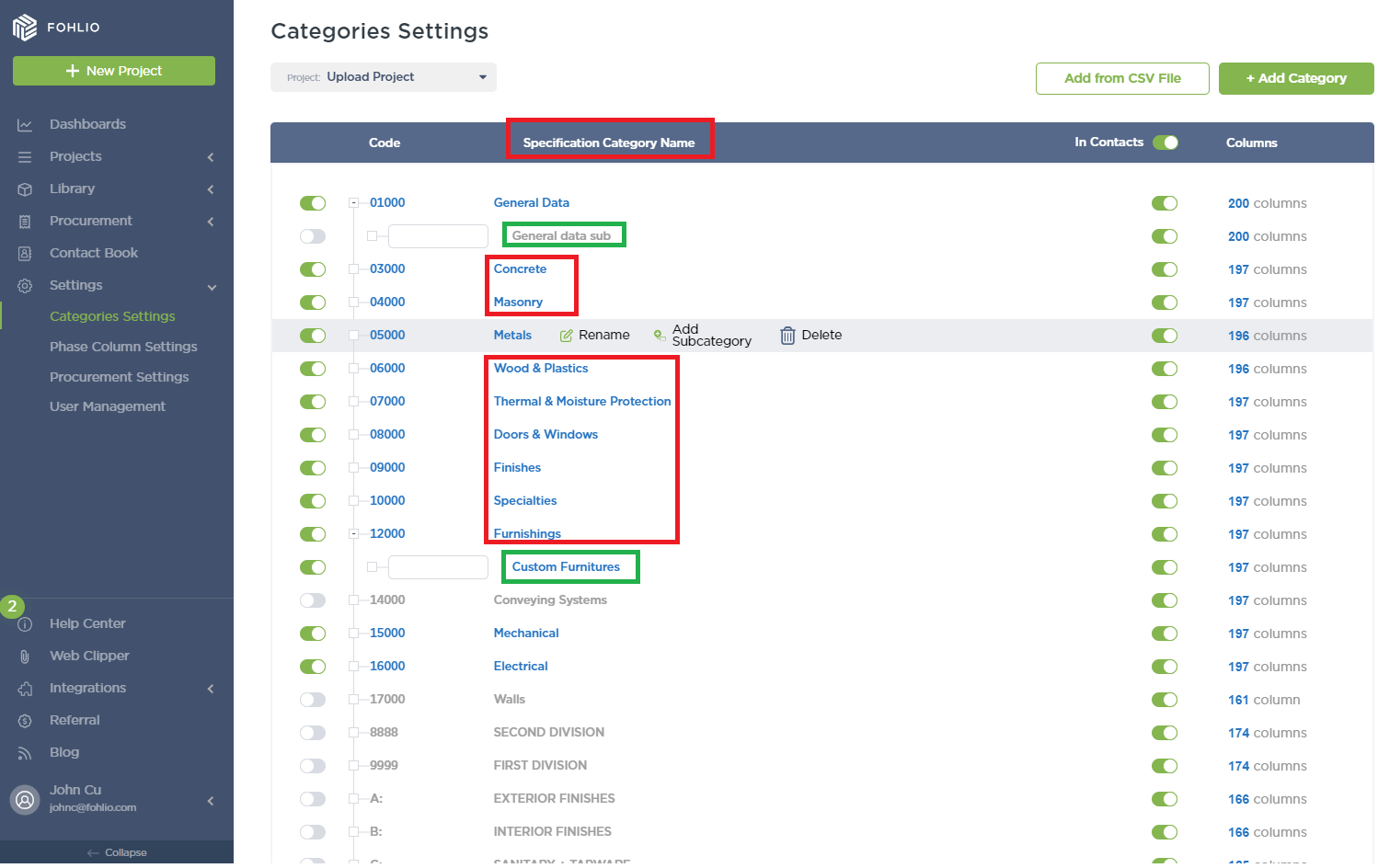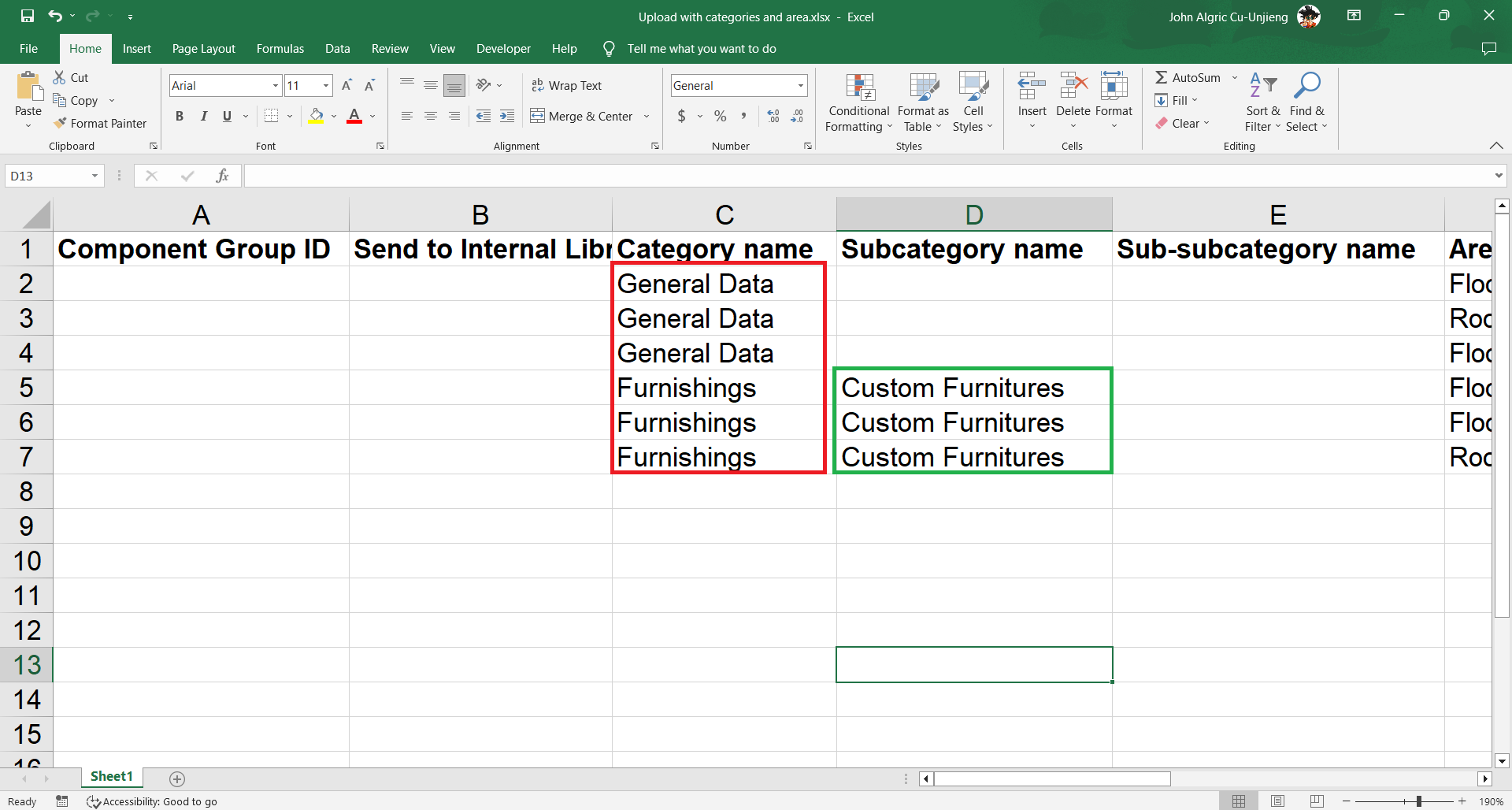How to Batch Upload using Excel
Upload items by assigning items in their respective areas and categories in bulk, saving time and maintaining accuracy for data sets.
Batch Upload -Assign Category and Area in CSV
Batch Upload
-
Go to Add and click Upload
Toggle ON:
- Assign category in CSV
- Assign area in CSV
- Only include the columns in my current phase
- Select: Download Template.
Understanding Area Layers and Area Names
-
Area Layers "Floor" and "Room" are highlighted as Green and Red respectively
-
Area Names "First Floor" and "Second Floor" are under the Area Layer "Floor"
Area Names "Kitchen", "Dining Area", "Living Room", "Master Bedroom" and "Kids Room"
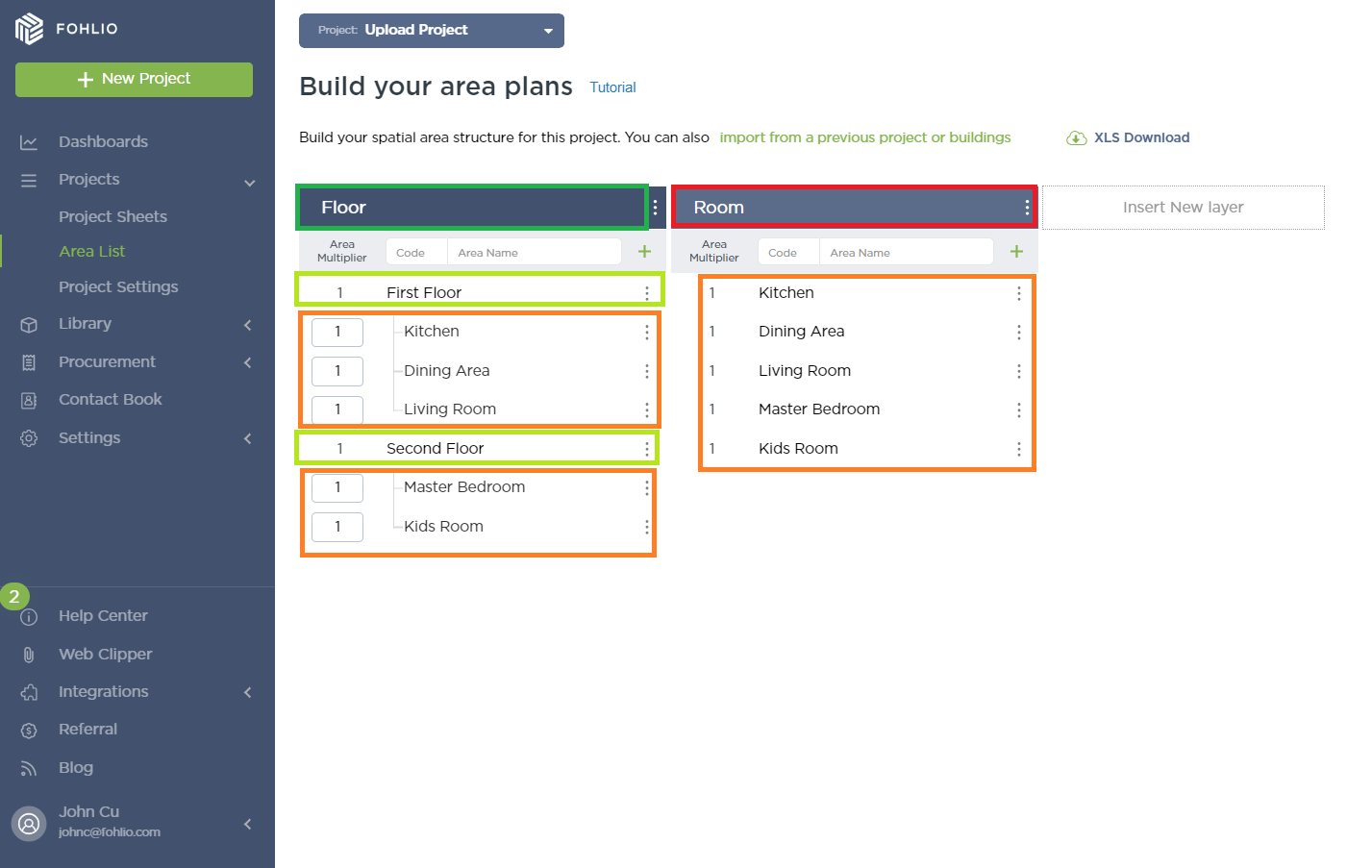
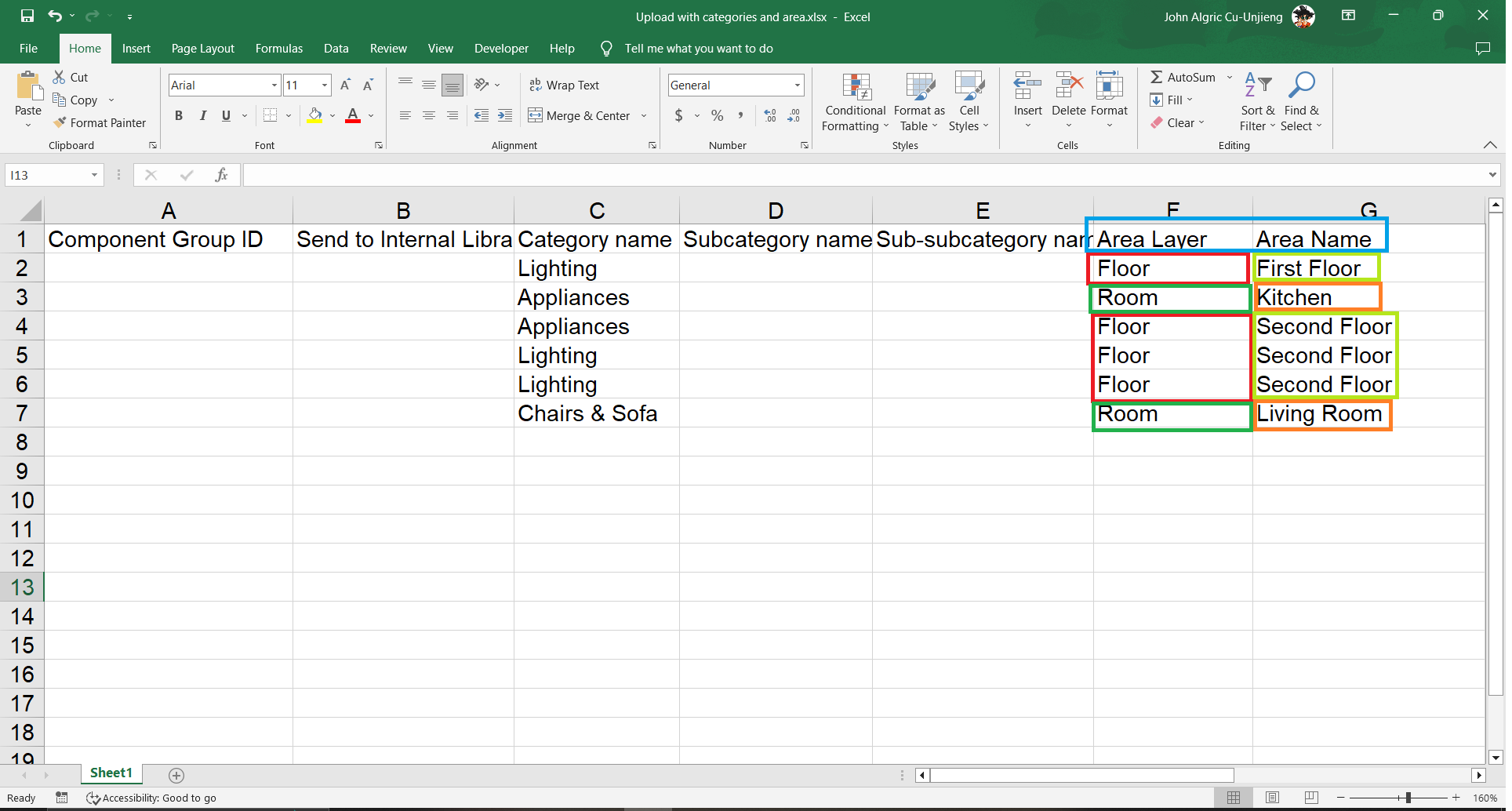
Choosing Categories
-
Go to "Categories Settings" or click on the Settings Icon in the upper corner of the screen
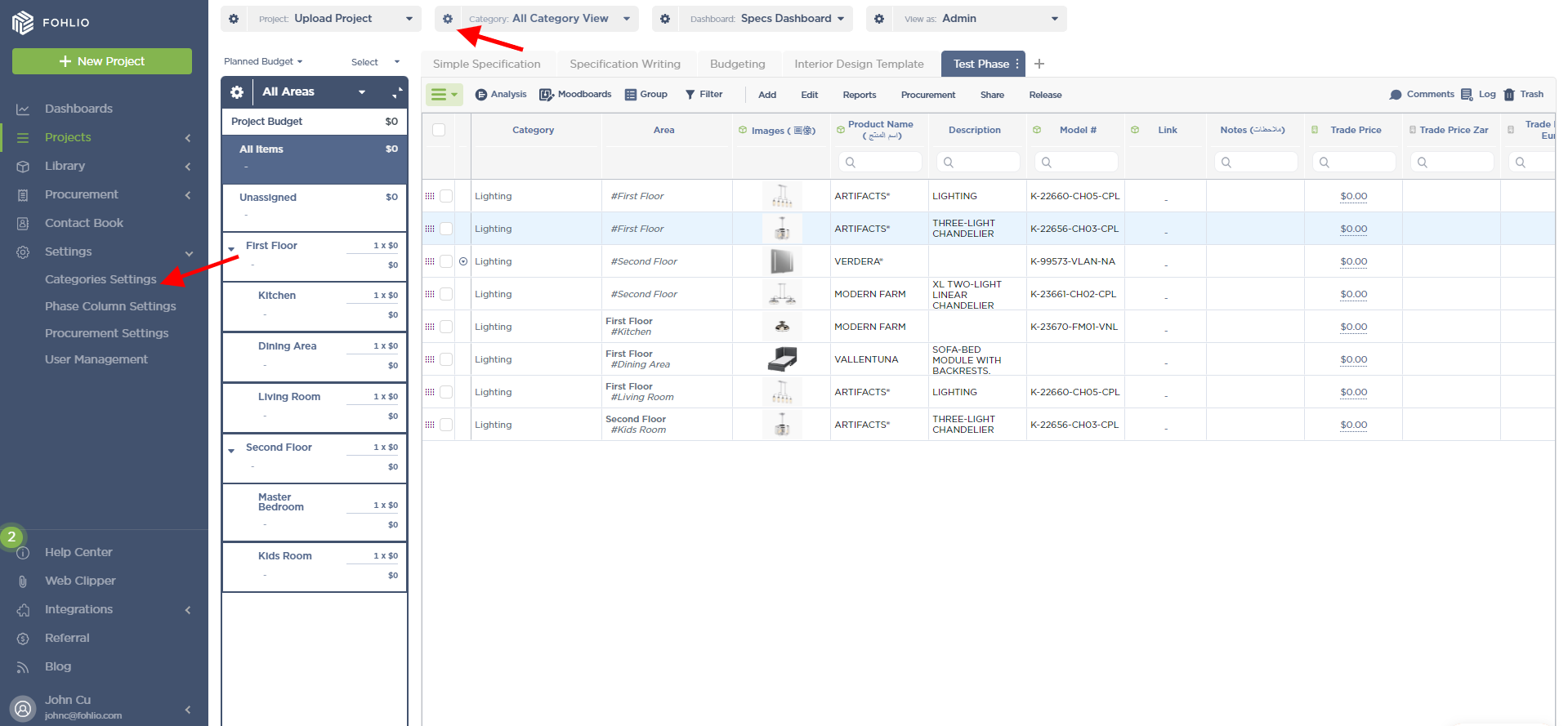
Choose the corresponding Category
-
Category Name = Green
-
Sub Category Name = Red
Adding items to the CSV file
-
Add the corresponding data into the proper column and Click "Save"
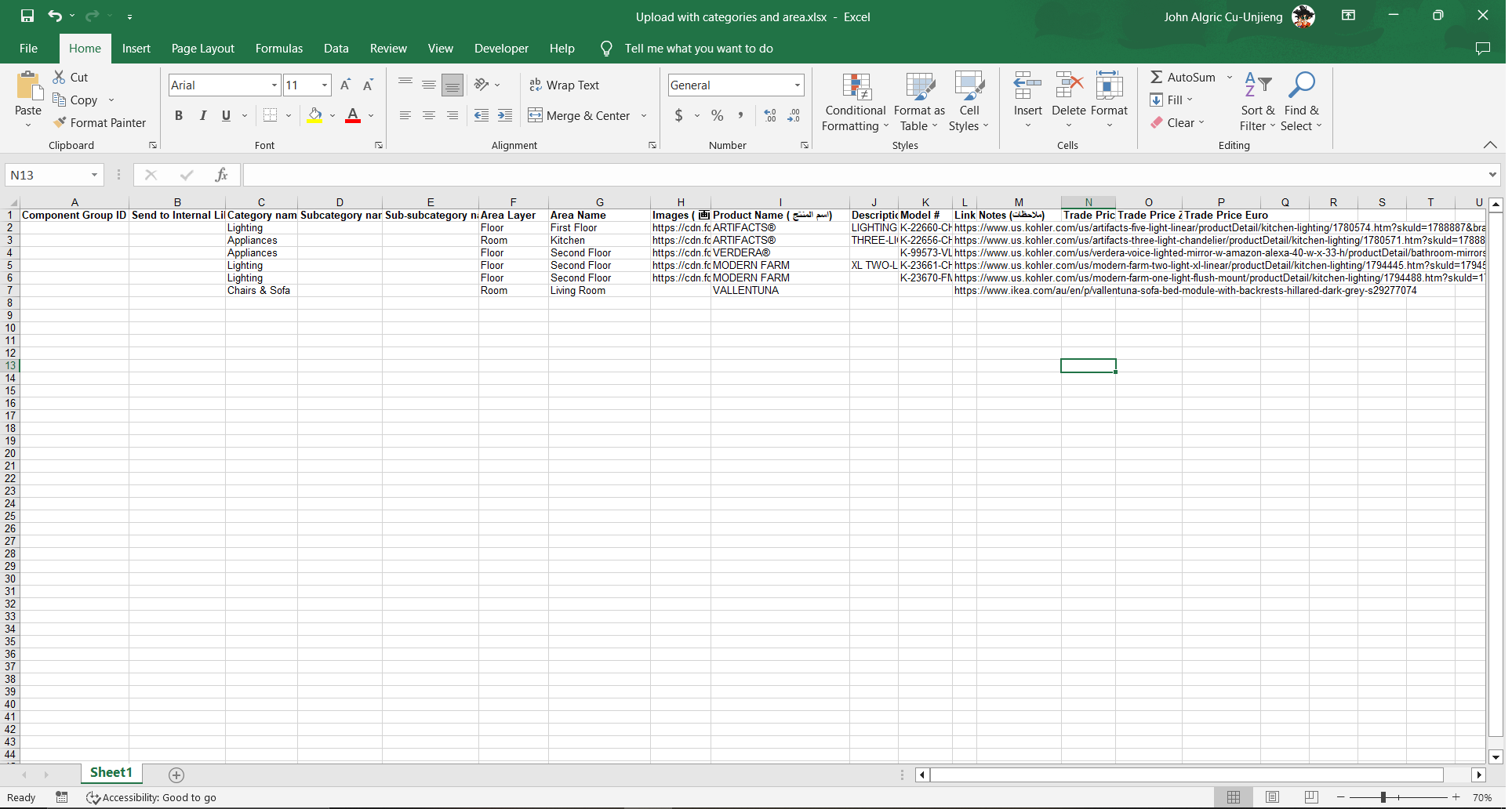
-
Go to Add and click Upload
Toggle ON
- Assign category in CSV
- Assign area in CSV
- Only include the columns in my current phase
Select "Upload from Template"
Select "Submit"
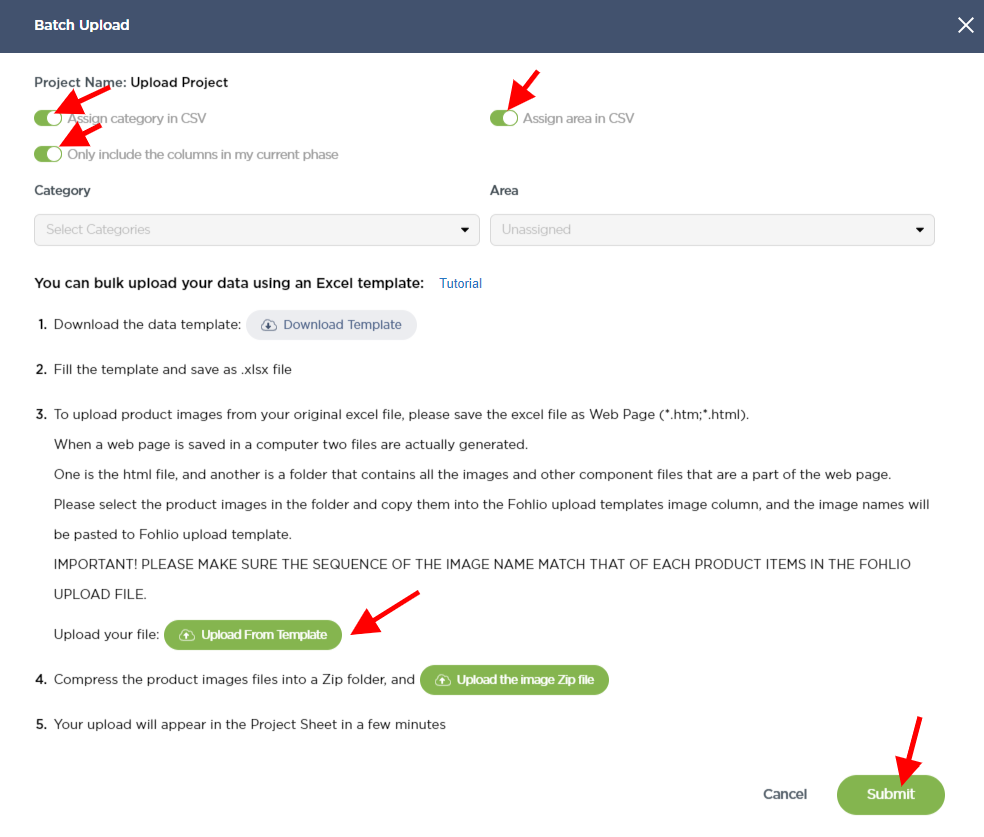
Thanks for following along!
We hope this article was helpful, please rate the article, and reach us via Live Help if you still need assistance.
Read: How to extract images from an excel sheet for easy batch upload to Fohlio?