How to Use Mood Boards
Platform to enable you to display and collect visual elements to display your design direction efficiently.
Learn how to use Mood Boards.
-
Click on Mood Boards from your Projects Sheets:
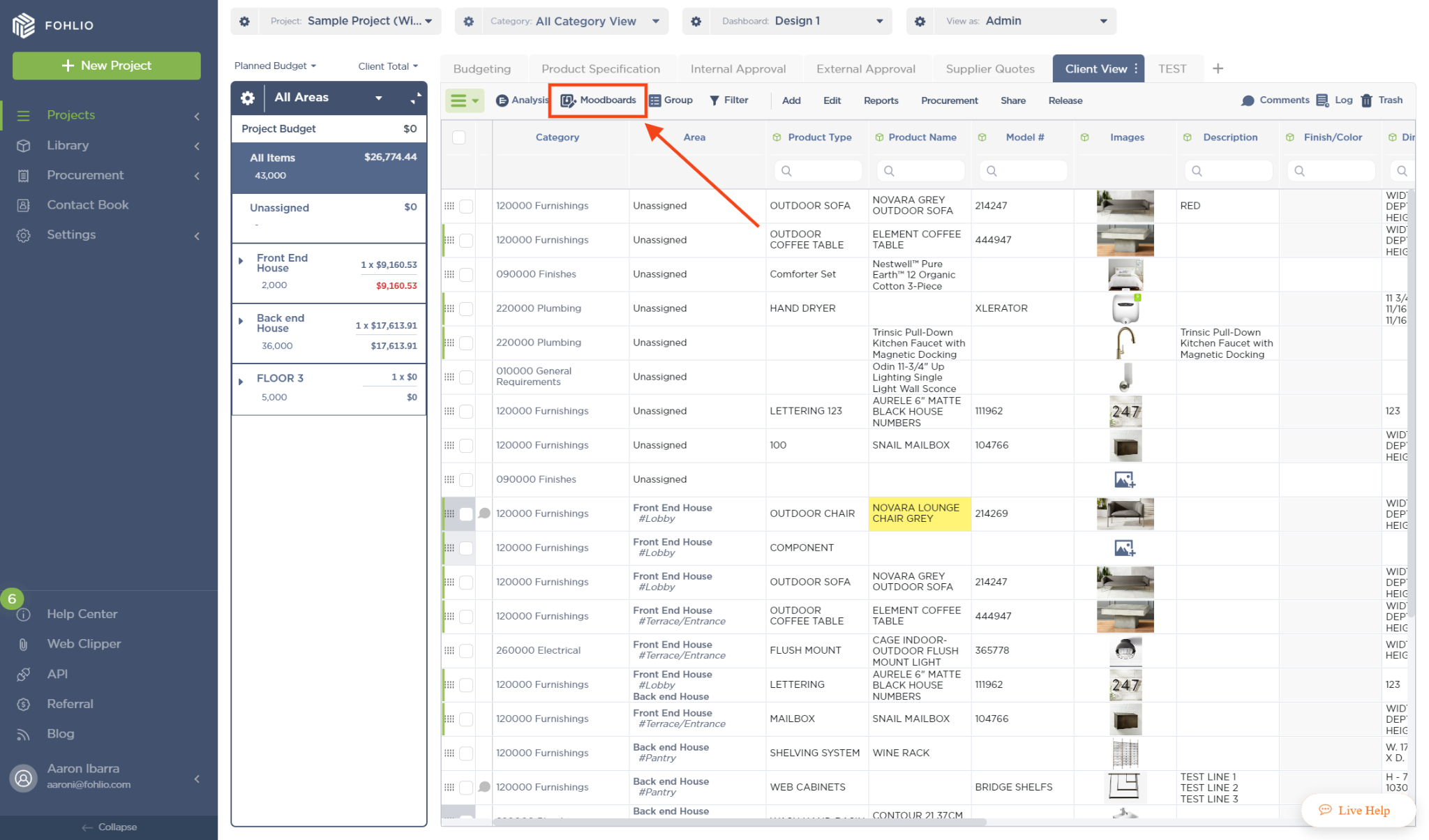
2. Now you can Create or Edit an existing Mood board by Project.
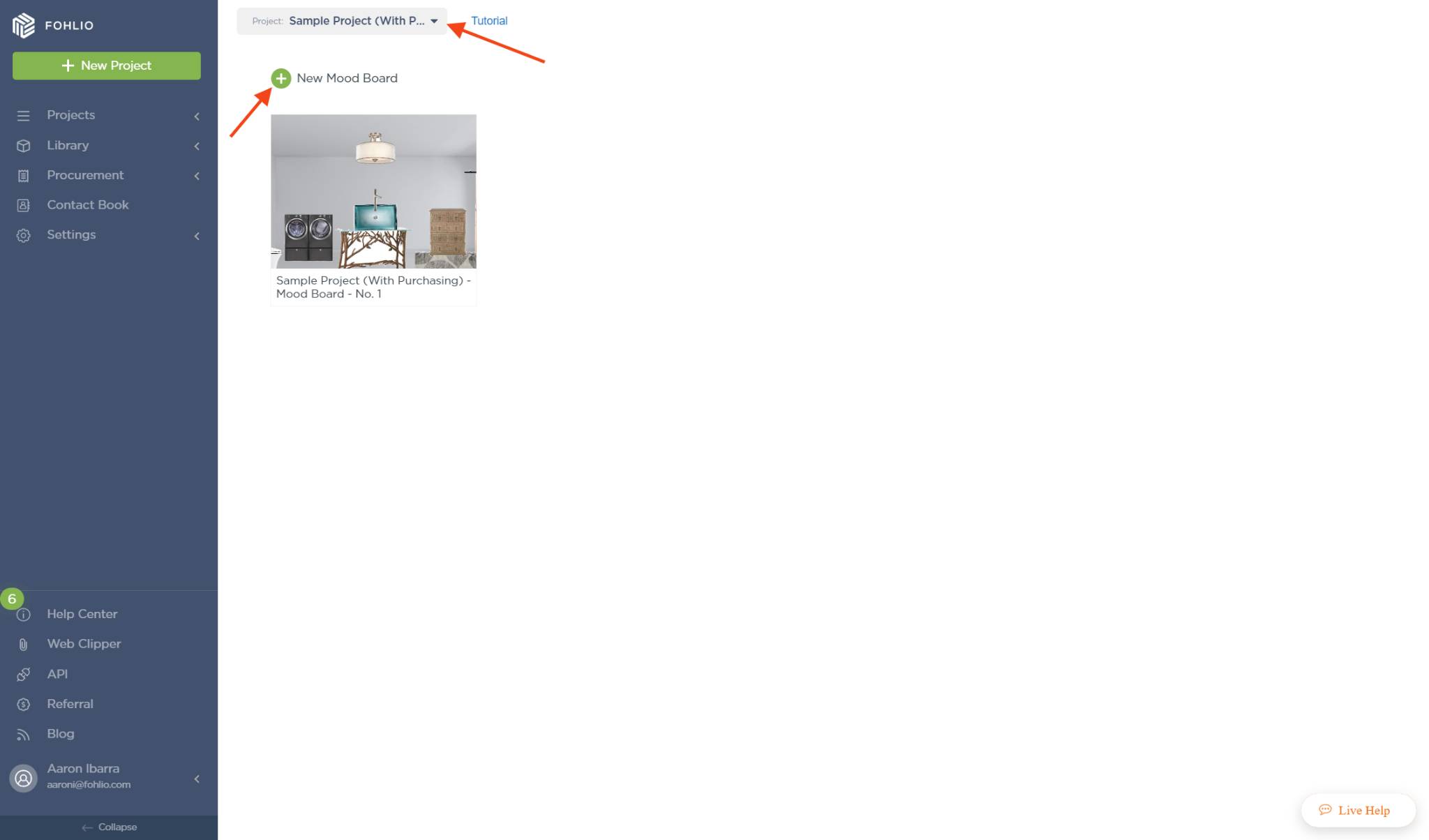
3. To create a New Mood Board simply click on “New Mood Board¨
4. Here is where the magic happens! You will find a Blank Sheet and a column of images at the far right of the screen. You can find items from your Projects or Internal Library, you can simply drag and drop images to your blank sheet from here:
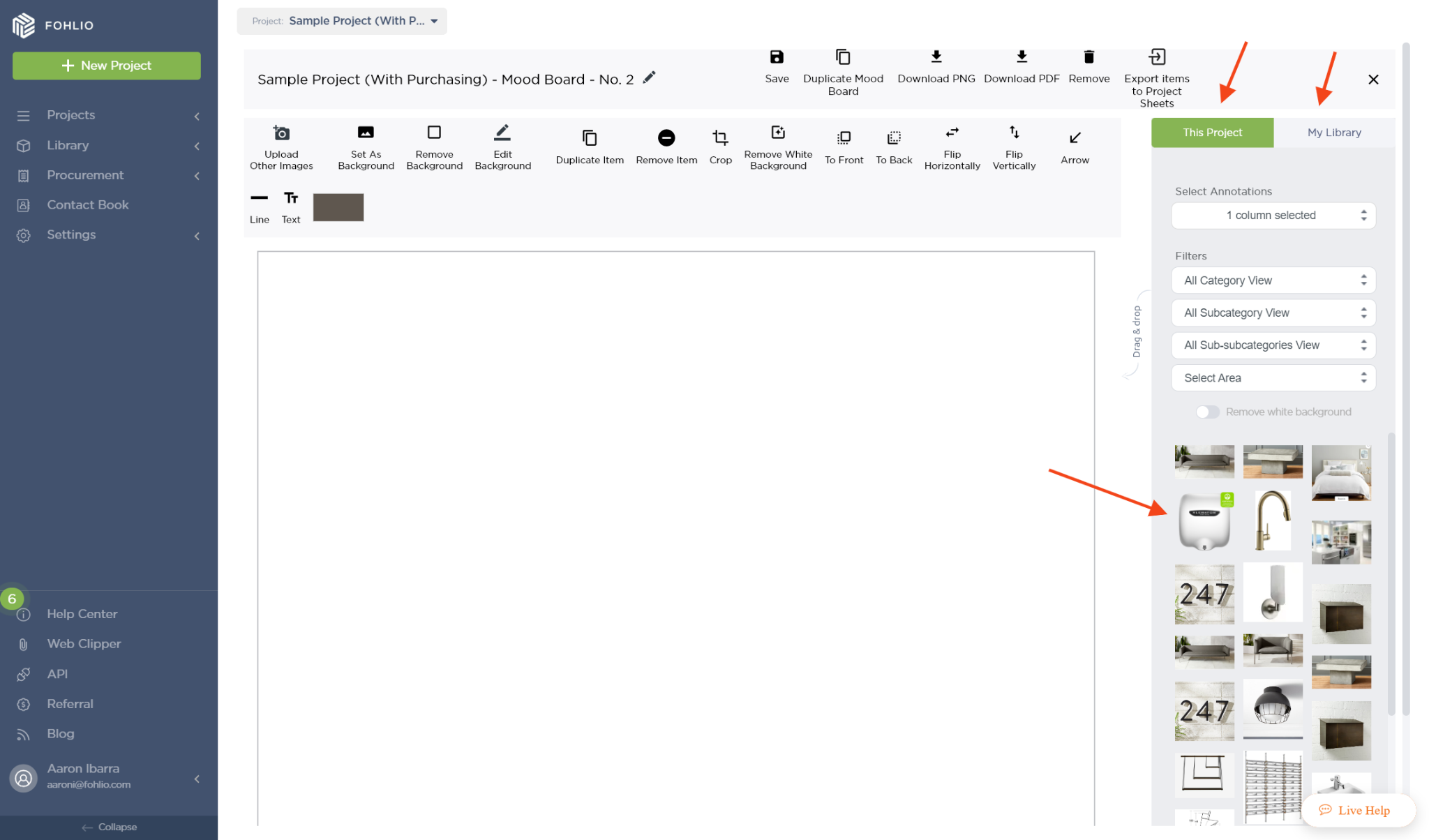
5. You can also select annotations or filters to find the items you are looking for.
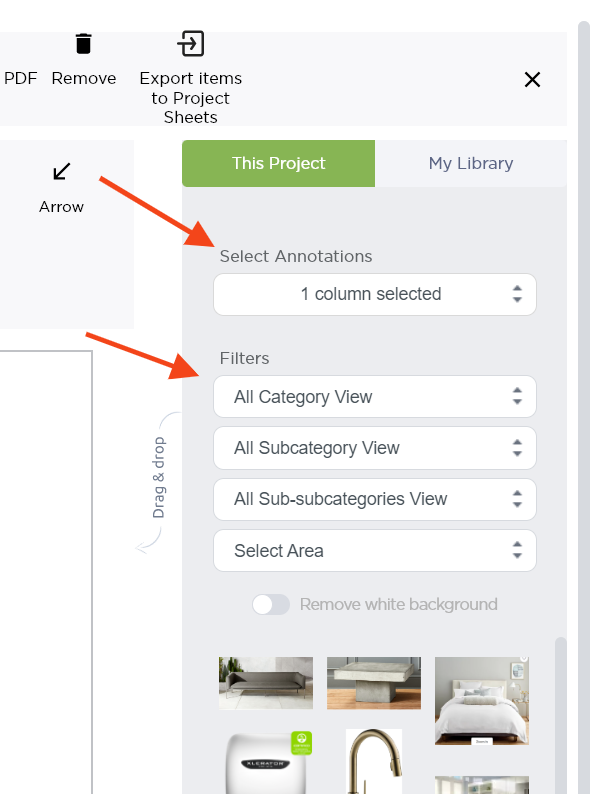
6. Note that you can take several actions to customize your Mood Board such as:
- Rotate an image
- Crop an Image
- Set an Image as
- Background
- Remove White Backgrounds
- Flip an image
- Add Text
And many other actions that you can find here:
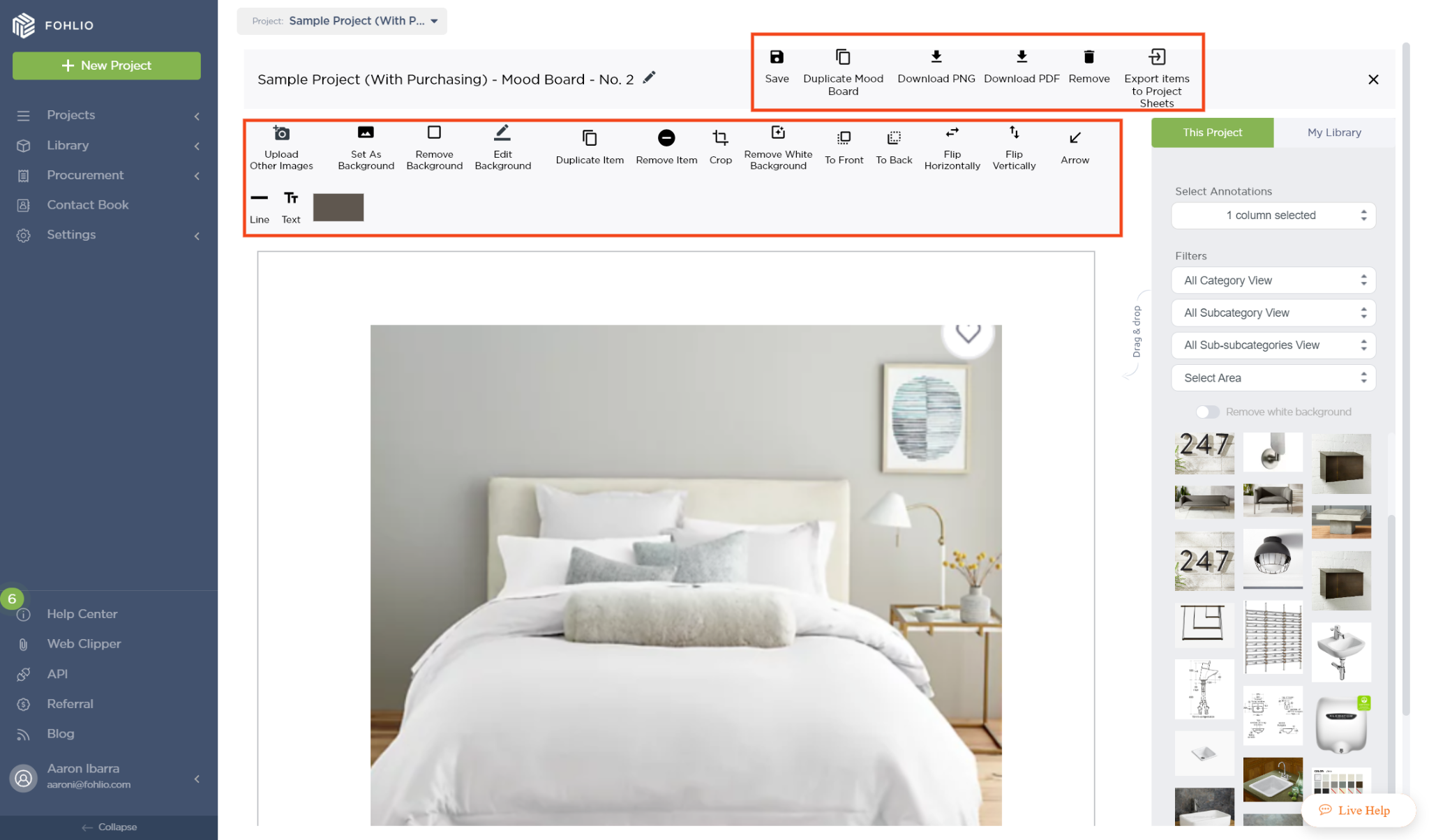
7. Once you have finished customizing your Mood Board make sure to add a name to it and click on Save.
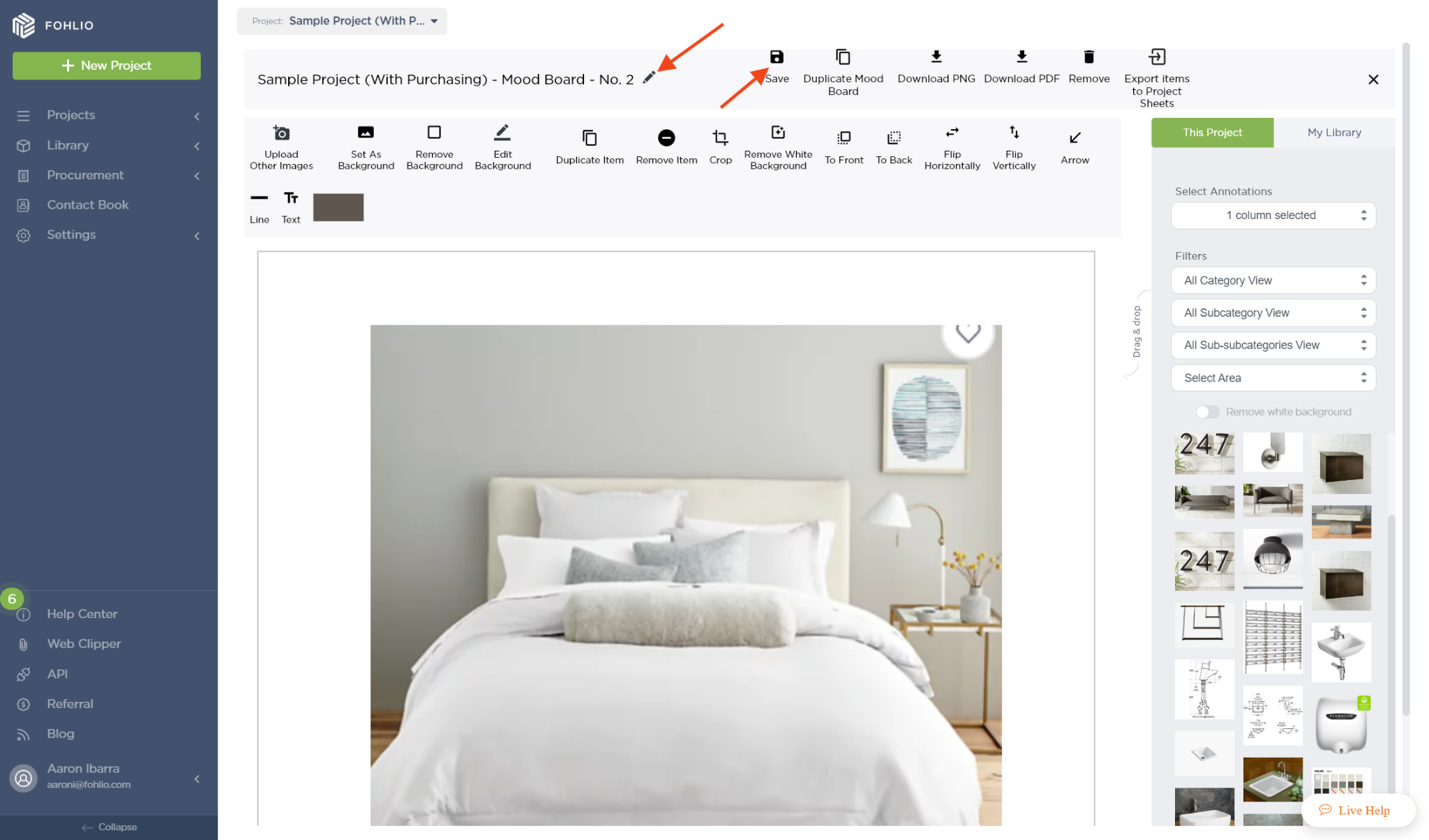
Thank you for reading. Please rate this article or let us know about other ways we can improve the tutorial for other users. We hope you find this article useful.
