How to Add Components
Simplify component management for streamlined design execution in Fohlio's comprehensive project solution.
Adding New Component:
-
Select the main item. Click on Edit and “Add New Component”
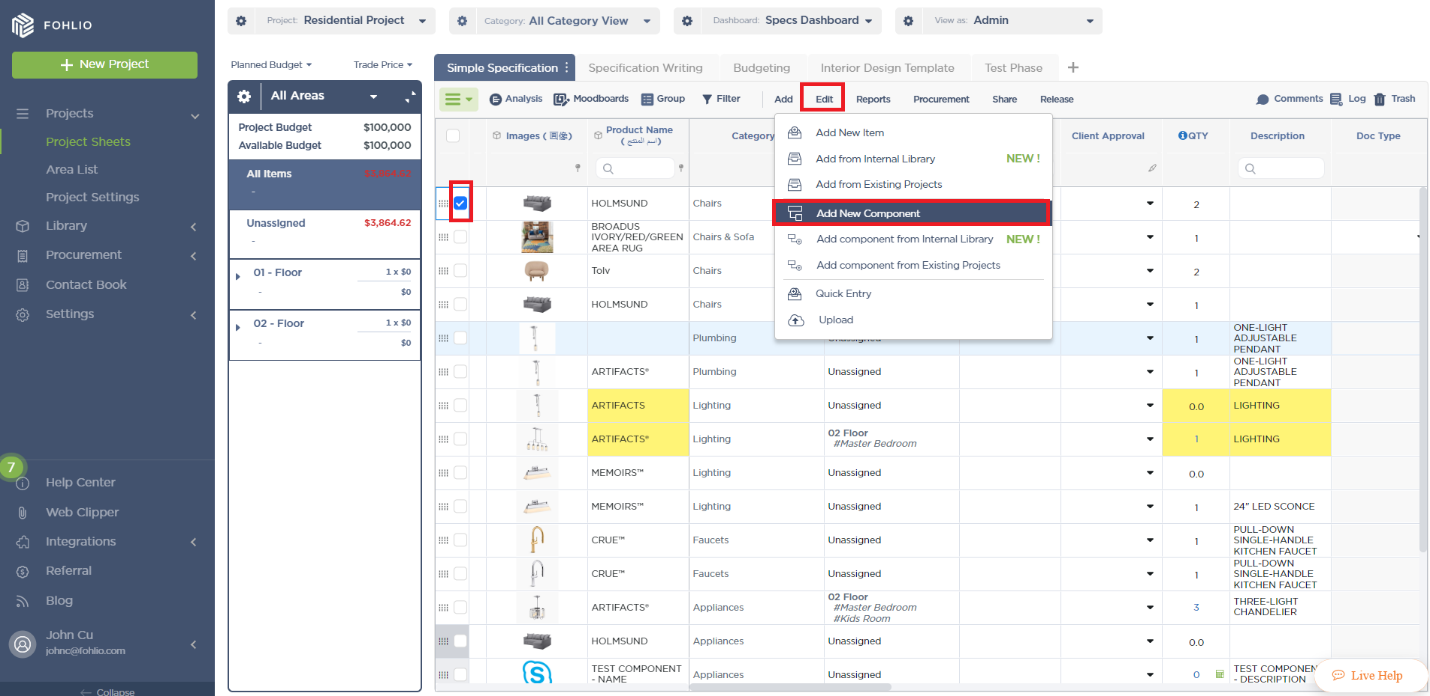
Note: You also have the option to choose from the sidebar
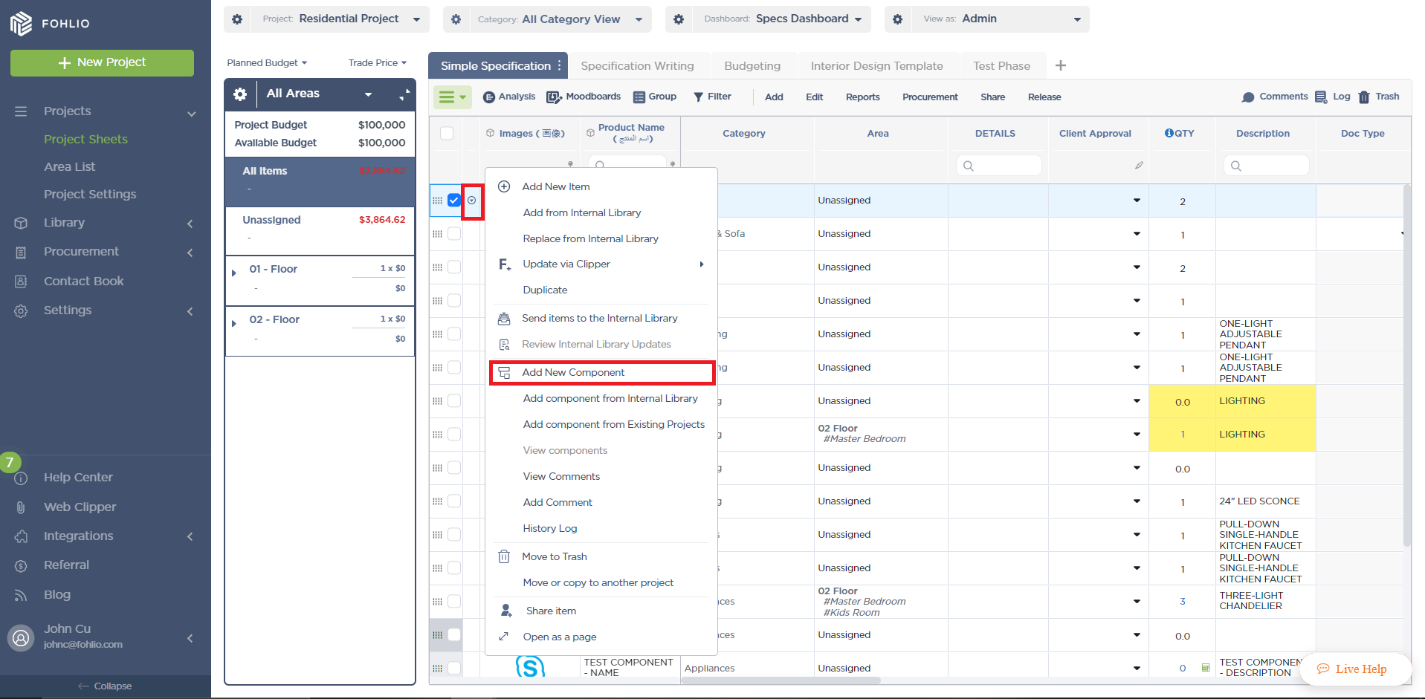
-
Select a Category
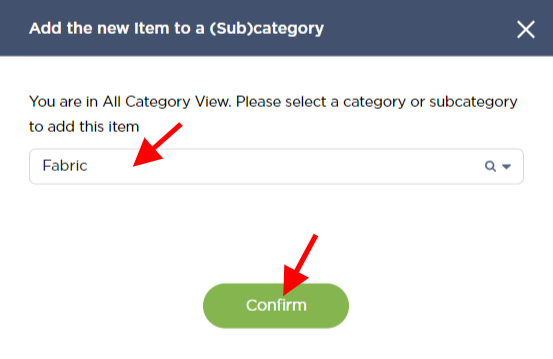
-
Enter all the data. Upload pictures and documents
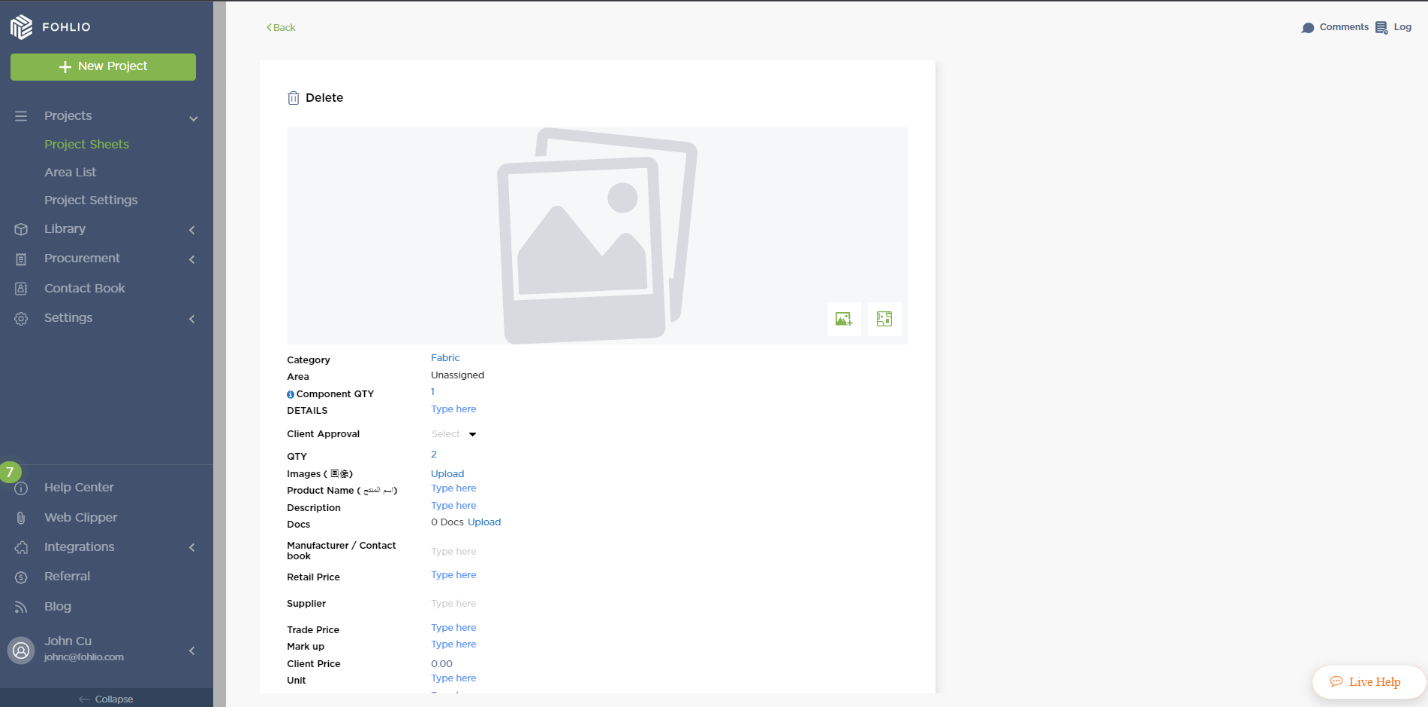
Adding Components from the Internal Library:
-
Select the main item. Click on “Add” and “Add components from Internal Library”
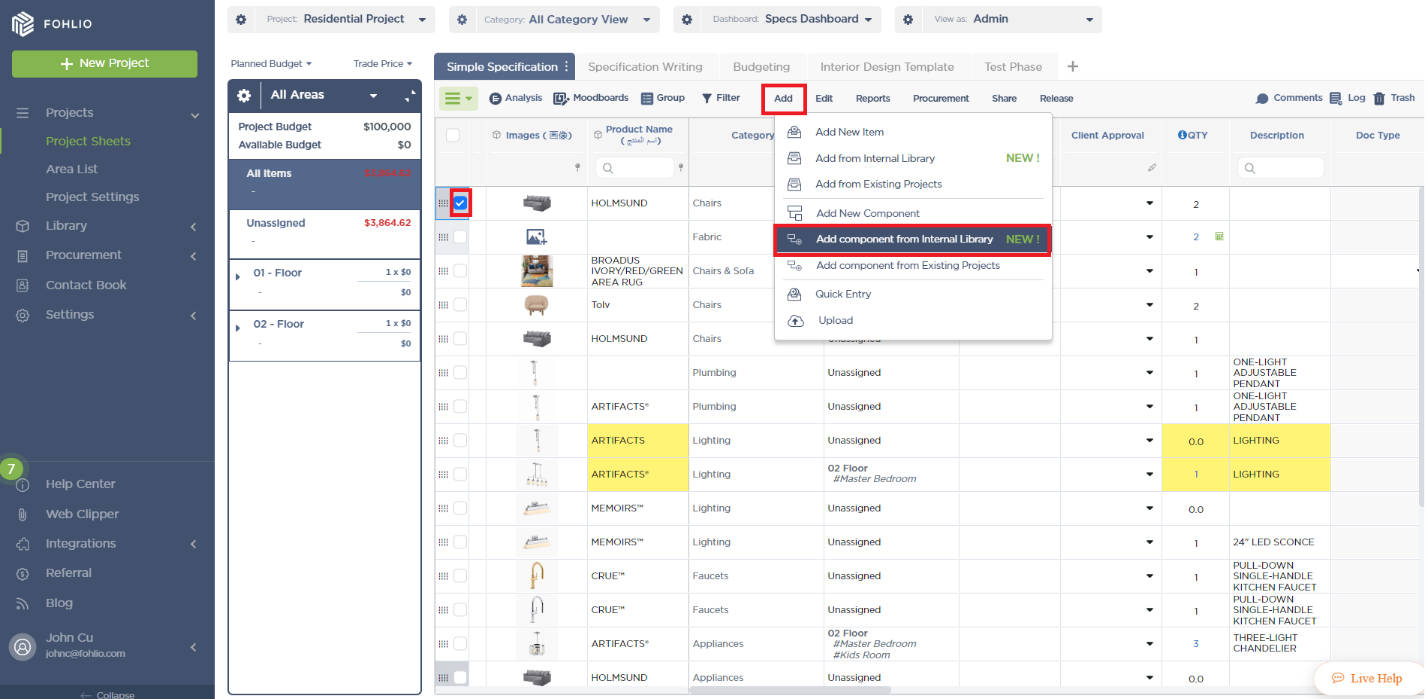
-
Select the items you need and click “Use Selected”
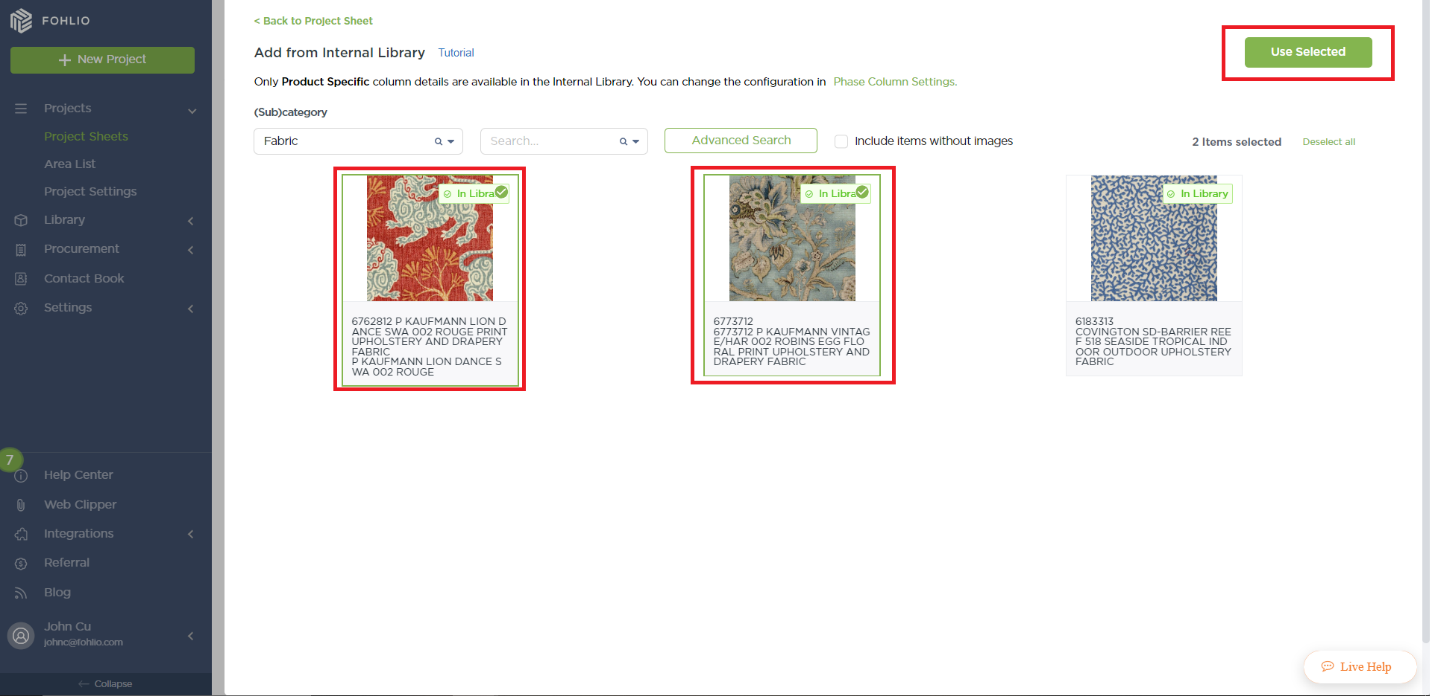
Note: Feel free to use the Search and Filter options to easily locate the items.
-
Items added from the Internal Library have a Green outline on the side
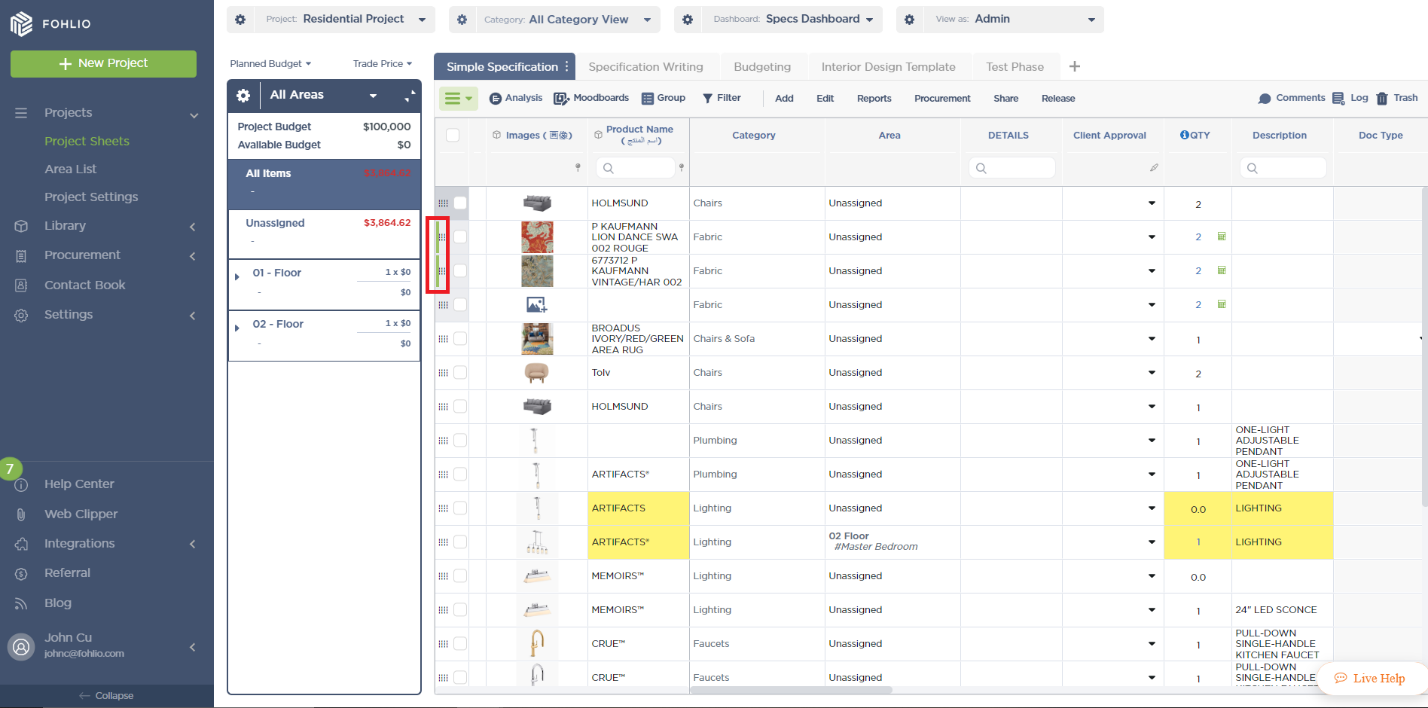
Adding Components from Existing Projects:
-
Select the main item. Click Add and select “Add component from Existing Projects”
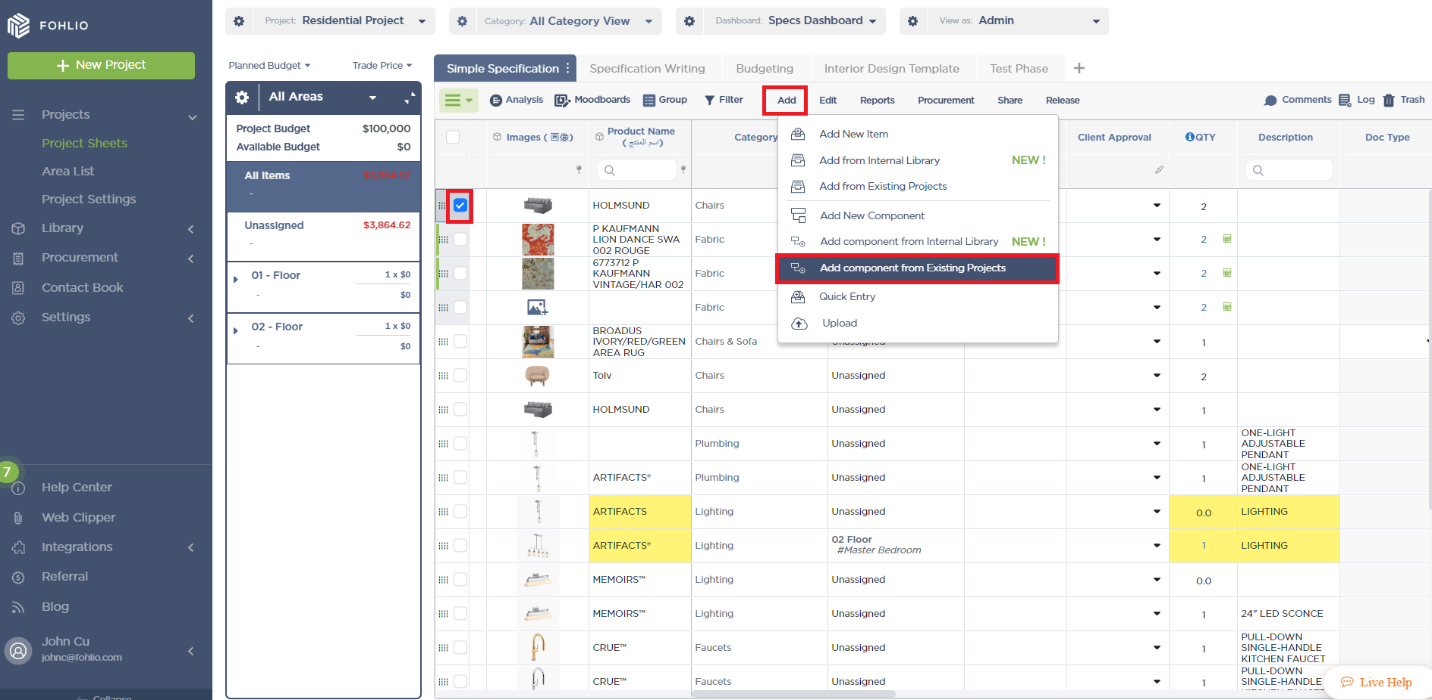
-
Select a Category
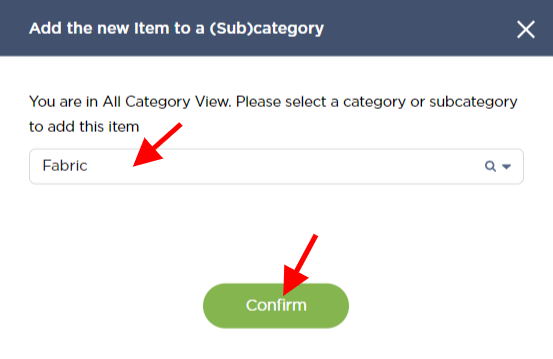
-
Select the items you need and click “Use Selected”
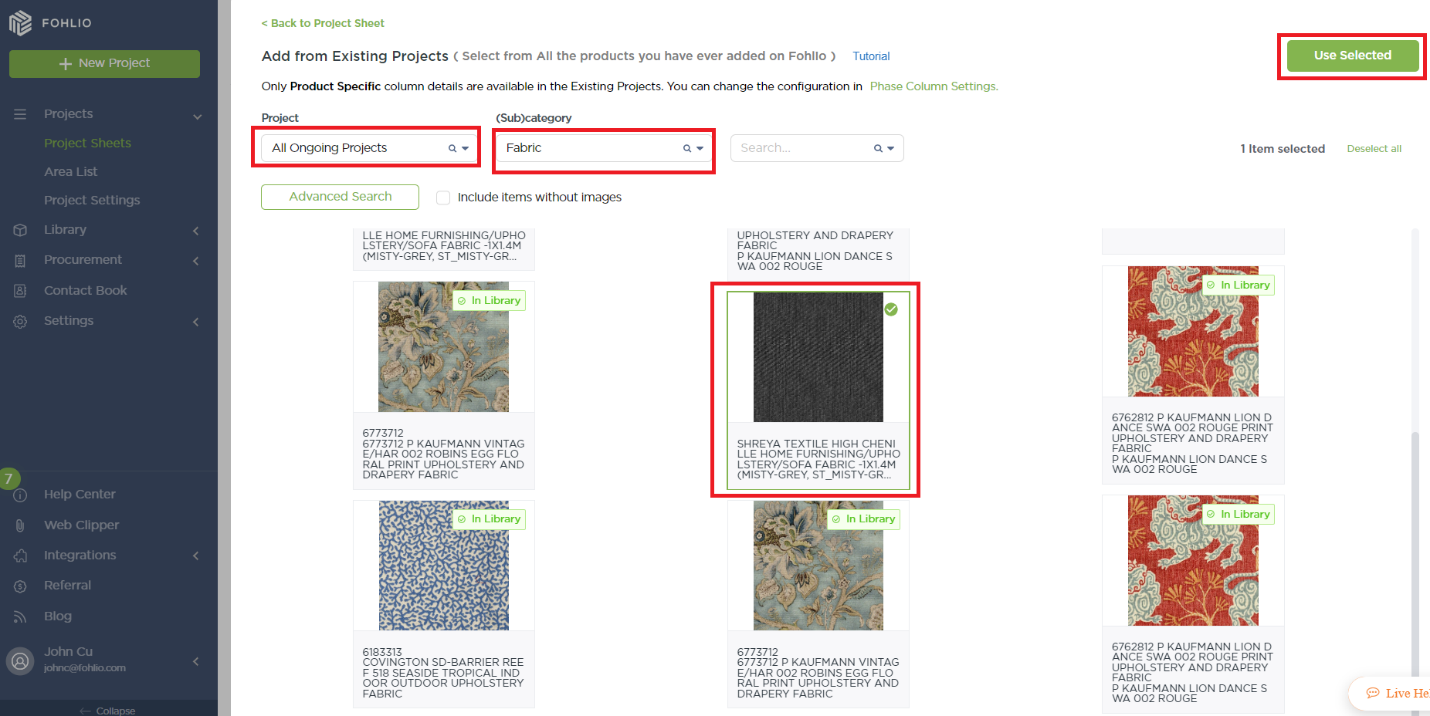
Note: Feel free to use the Search and Filter options to easily locate the items.
Identifying items with components
Items that have components attached to them should have the main item with a dark grey color while the components have a light grey color.
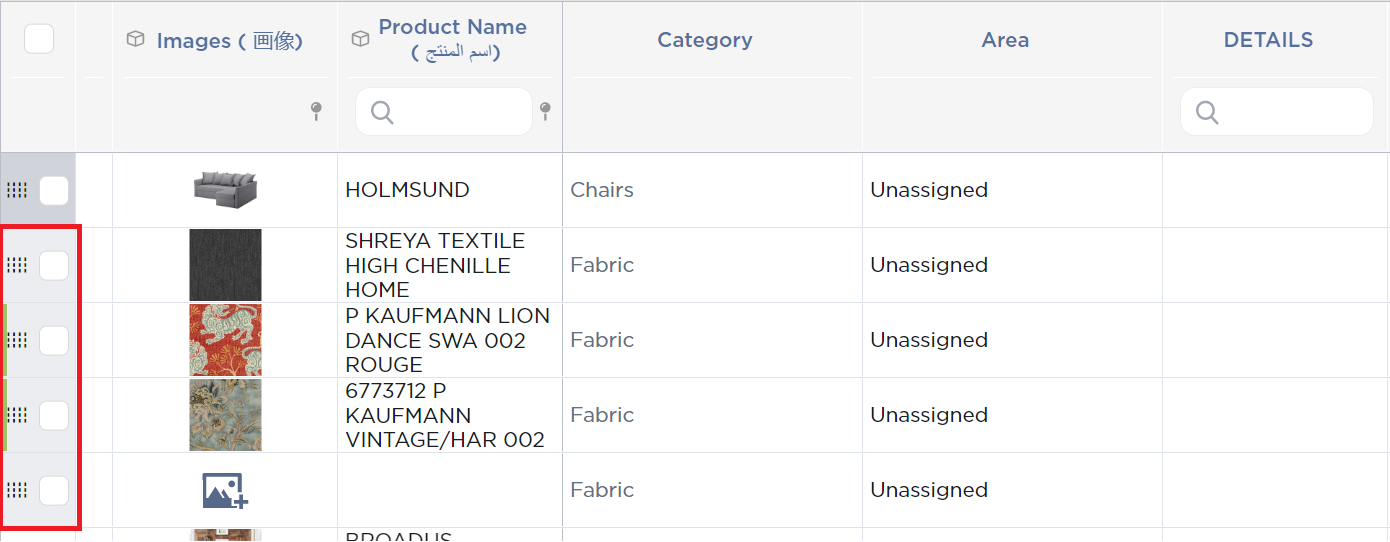
We hope this article was helpful, please rate the article, and reach us via Live Help if you still need assistance.
