Cost Analysis
Set planned budget depending on Area or Category and, Track your budget, export cost reports, compare between planned vs. actual spend
In Fohlio you can get cost reports depending on your budget columns, Cost Analysis is the go-to feature for any budget tracking as it gives you the option to break down the budget by Area, Category, Supplier, and even PO status, Set the planned budget per Area or Category and compare it to your current spending.
Let’s find more on this article:
1. Find the Cost Analysis from Project Sheets upper bar, an Analysis button will take you to the Cost Analysis page.
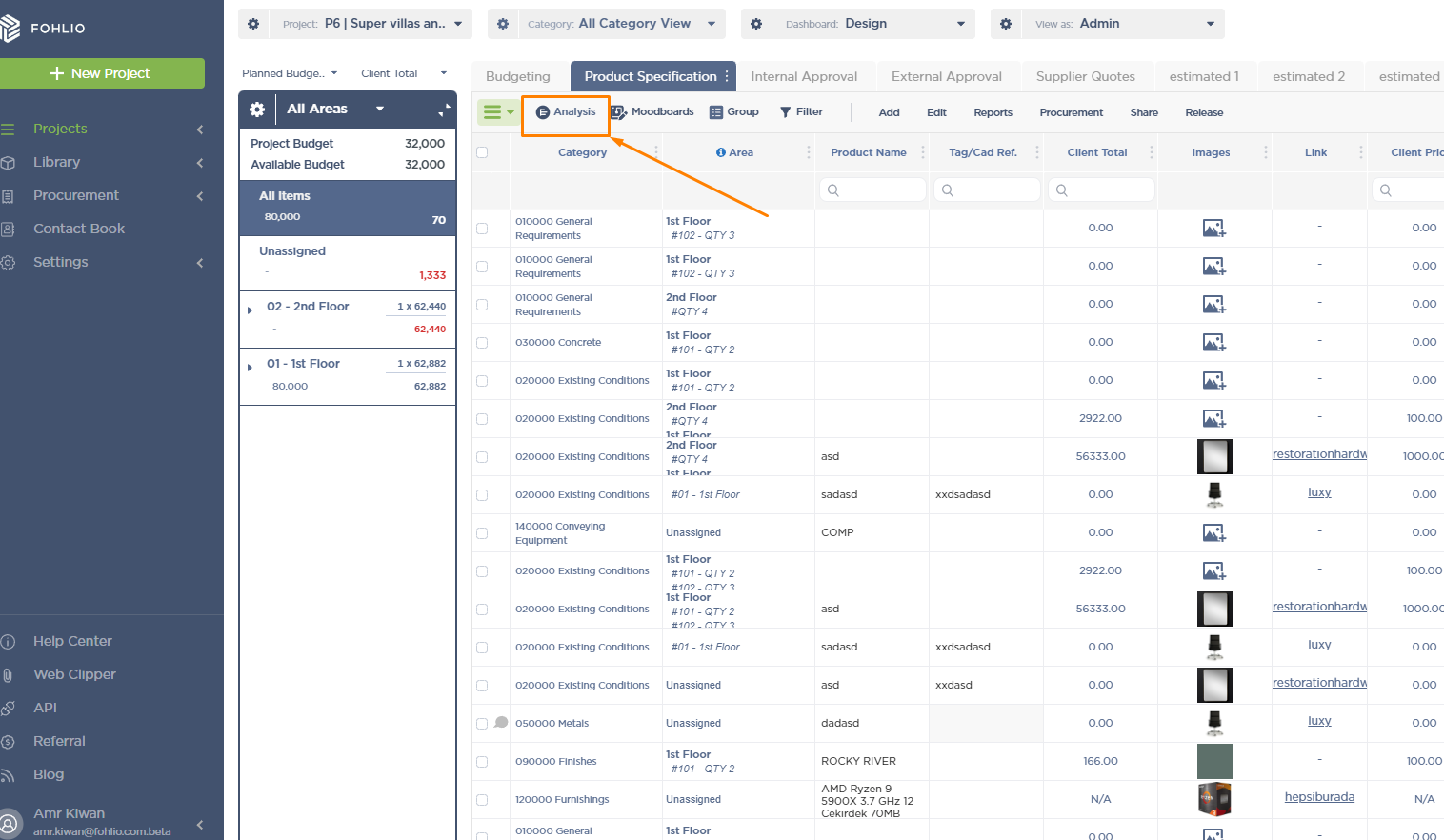
2. On the Cost Analysis page, start by selecting which budget columns you want to include in your budget breakdown report.
The columns available to be selected are Pricing related -You can check the column type from the column’s setting.
Important: For correct results, make sure the selected columns contain the QTY price (Total Prices).
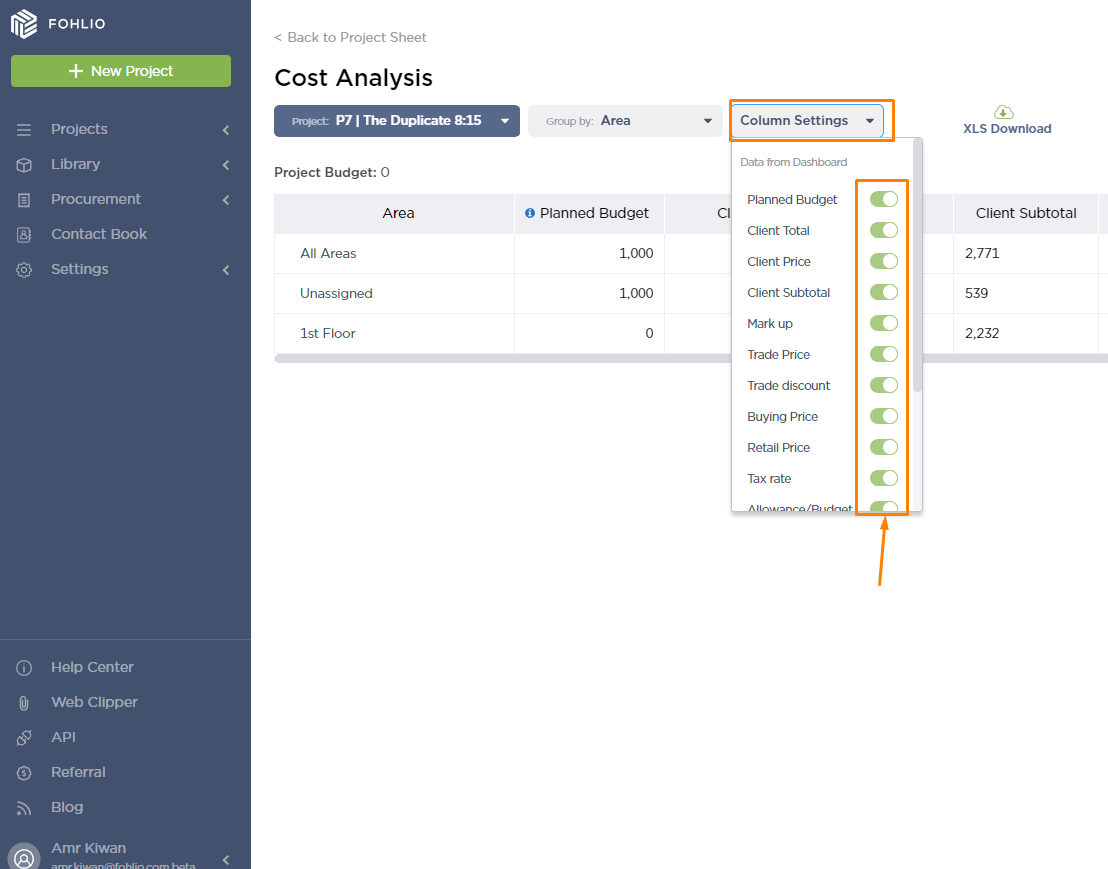
3. Select how you want to break down the report - Group by Area, Category, Supplier, or PO status.
You can set a Planned budget per Area or Category, depending on what you are Grouping by.
Note:
- Areas' Planned budgets will populate to the Area Navigator on the Project Sheet.
- Project Planned budget can only be changed from the Project Settings
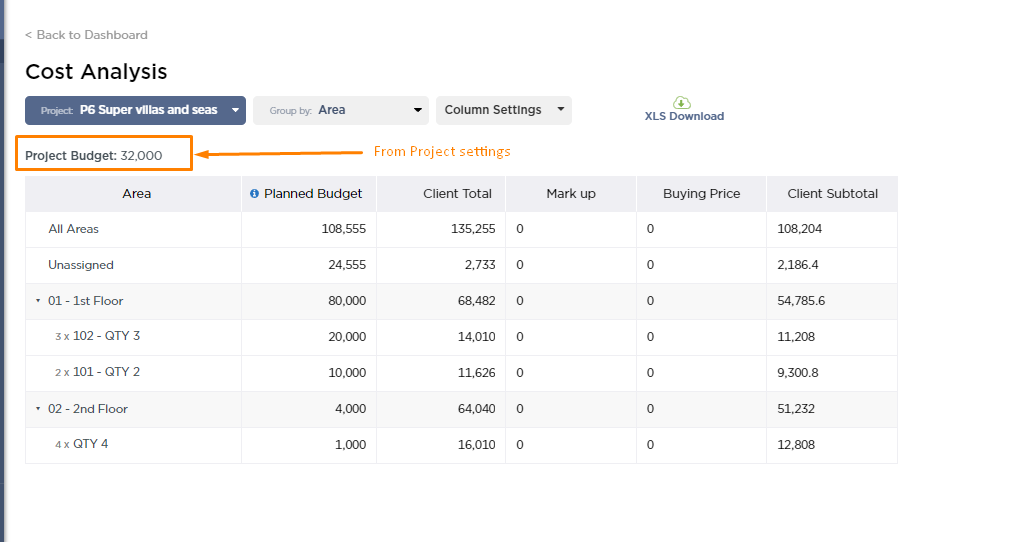
4. You can move between projects from the Project filter without the need to go back to the Project sheet.
5. After you set up everything you can Export the report as an Excel file (.XLSX) for external sharing.
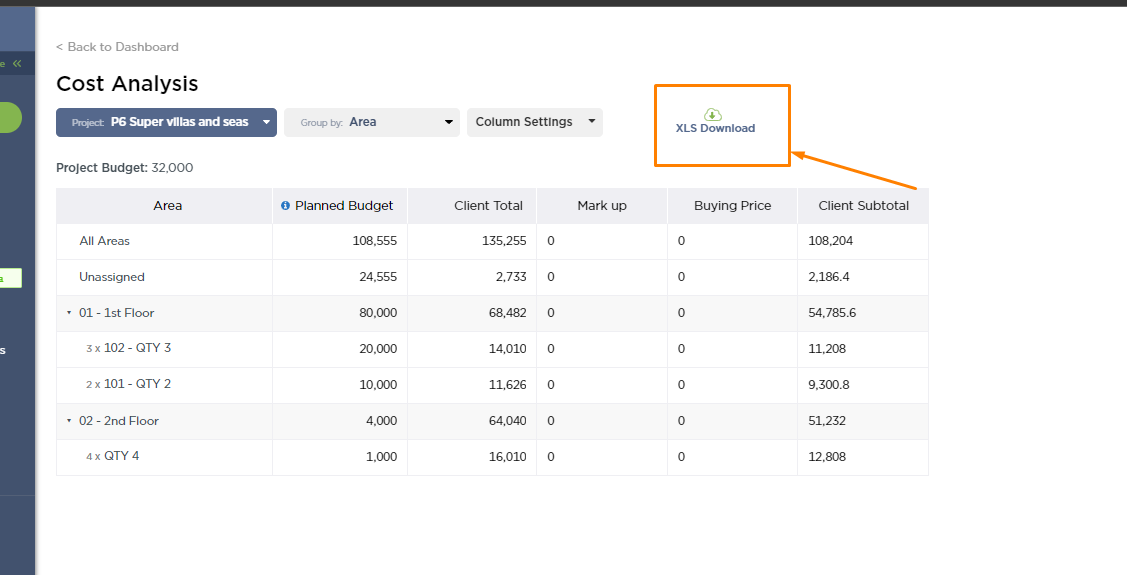
Cost Analysis use cases:
This feature can help you compare the cost and the planned budget, break down the total per Area which can help your know where the majority of spending is occurring.
The same thing applies for Categories, you can have a clear idea of what materials are cost the most and where edits are needed.
We hope this article was helpful, please rate the article, and reach us via Live Help if you still need assistance.
