How to Set Up Categories
Sort your item by category, and select what to appear on your project sheet. Different settings per category and more.
In Fohlio, you can assign items to different Categories. From the upper section of the Project sheets, you can find the category filter.
Categories help you organize your product data, specifications, and procurement workflows. Whether you're managing finishes, lighting, or FF&E packages, categories make your data easier to structure, sort, and filter — across all project phases.
To start setting up your Categories follow these steps:
1. Next to the Category dropdown there is a Gear sign - press on it to reach Specification Categories
Or from the Main Menu - Settings > Category Settings
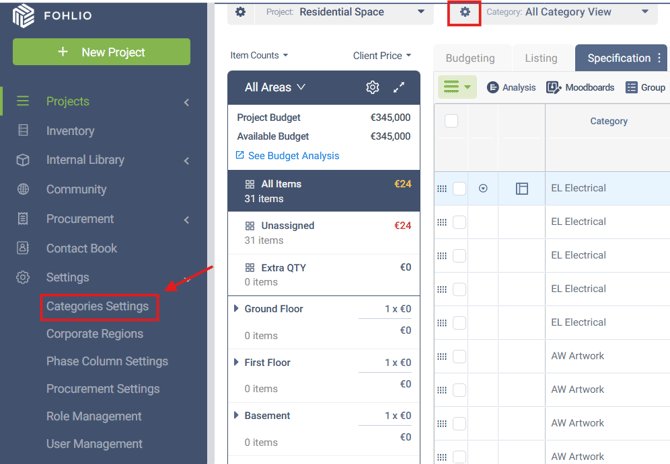
2. In the Category Settings screen you will find all Categories, and on the upper part, you can select which project you are working on.
3. Grey categories indicate they are inactive for the selected project; use the toggle on the left to turn them on or off.
4. The In Contacts toggle determines whether the category appears in the Contact Book or not.
Note: In the Contact Book, you can assign one or more categories to each contact—this allows you to easily filter, for example, all suppliers tagged with "Tiles" when you're looking for contacts that provide that specific kind of product.

Pro Tip: If you want to have categories for the Contact Book and not in your projects, create a new category, turn it on for Contacts, and off for projects.
5. You can add a new Category in multiple ways:
A) Press the +Add Category green button, search for the category you want to add, or type any name and create a new category.

B) Alternatively, you can add categories by importing them from a CSV file. Simply download the provided template, fill in the necessary information, and upload it back into the system.
6.You can view how many columns are active for a specific category and choose which columns should be enabled.
If a column is inactive for a category, it won’t be available for data entry in the project sheet. This ensures that when you filter by category in the project sheet, only the relevant (active) columns are displayed—helping streamline the view and reduce clutter.
7. You can perform several actions on your categories using the four buttons located at the far right of each category row:
- Rename Category – Edit the category’s name or number to keep things consistent.
- Add Subcategory – Create one or more sub-categories nested under the selected category for better structure.
- Open Instructions – Add helpful instructions related to the category, such as installation, painting, or quality checks. These instructions appear on items assigned to that sub-category.
- Remove Category – Delete the category (see important note below).
💡 You can add multiple sub-categories to a single category to support more detailed classification.
Note: Before removing a category, make sure it is not assigned to any items—including those in the Trash—or the system will prevent deletion.

Categories are very important in Fohlio, most of the settings rely on them such as Procurement settings, Reports Settings, Formulas, and more.
We hope this article was helpful, please rate the article, and reach us via Live Help if you still need assistance.
