Internal Library - Add Products
Create a list of pre-approved products, change status and update their properties.
Start building your Internal Library, manage your approved products, and update and publish them to active projects.
Add items to your Internal Library
There are a lot of ways you can build your internal library. You can add items one by one, add from previous projects, upload via CSV, or add using the Web Clipper extension.
1. Go to the Internal Library page.
2. Under the “Add” menu, select one of the options:
- Add New Item: Add one single product to the Internal Library.
- Add from Existing Projects: Opens a modal to search through projects on Fohlio, and select which items to add to your curated library.

3. You can Send items from projects to The library
- Go the project you want to add item from it
- Select the items > Edit
- Send items to Internal Library
- This way the items will be created in the internal library as New from projects
- Also the items in Project sheet will be linked to the items newly created in the library

4. Under the "Upload your Products" menu, select one of the options:
- Start from your own document (you'll need to map all of the columns in your document).
- Start from Fohlio template (recommended as you'll download a template and fill out).
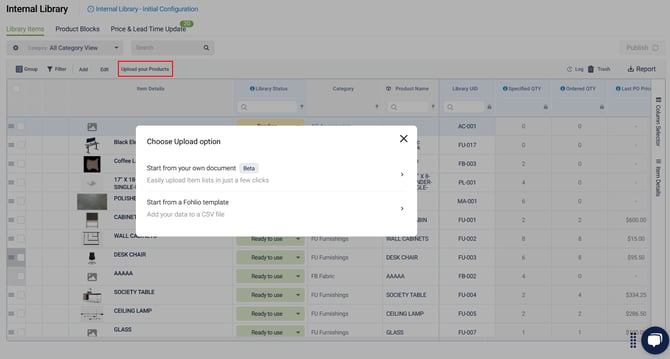
5. To send items from a website using the Web Clipper to your Internal Library:
- Go to the website where you have the product information.
- Open the Web Clipper extension.
- Select "To Library".
- Select the “Category” and start pulling the relevant product properties.
- Click “Submit”.
- Go back to the “Internal Library” and check the first product in the list -> It’s the product you sent from the Web Clipper!

Note: We recommend pinning the Web Clipper extension to your browser’s toolbar for quicker access.
6. After you finish editing the product, update the “Library Status”.
- “Ready to Use” = Item can be added to projects, using the “Add from Internal Library” on the project sheet.
- “Pending” = We’re still collecting product information; the item can’t be added to active projects yet.
- “Discontinued” = The product was once approved, but has since been discontinued. The item can’t be added to new projects using the “Add from Internal Library” feature.
We hope this article was helpful, please rate the article, and reach us via Live Help if you still need assistance.
