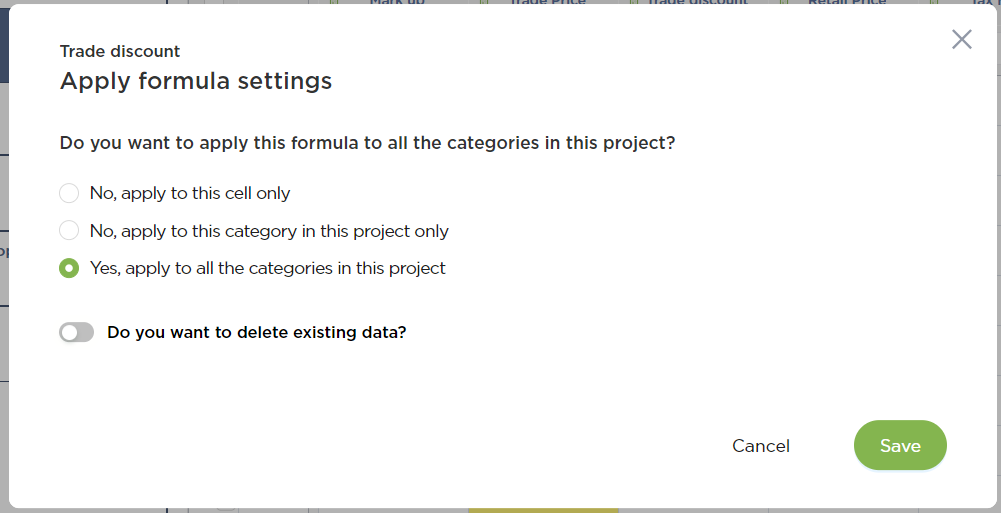How to Add Rates and Setup Formulas
Add consistent rate, adjust or setup formulas to reduce errors and save time
In Fohlio, you can easily add rates and adjust your formulas used for calculating Client Total, Budget - Cost, Trade Price, etc.
Adding consistent rates is really helpful for streamlining your workflow. That can be done simply by typing “=” in the chosen column (eg. Trade discount).
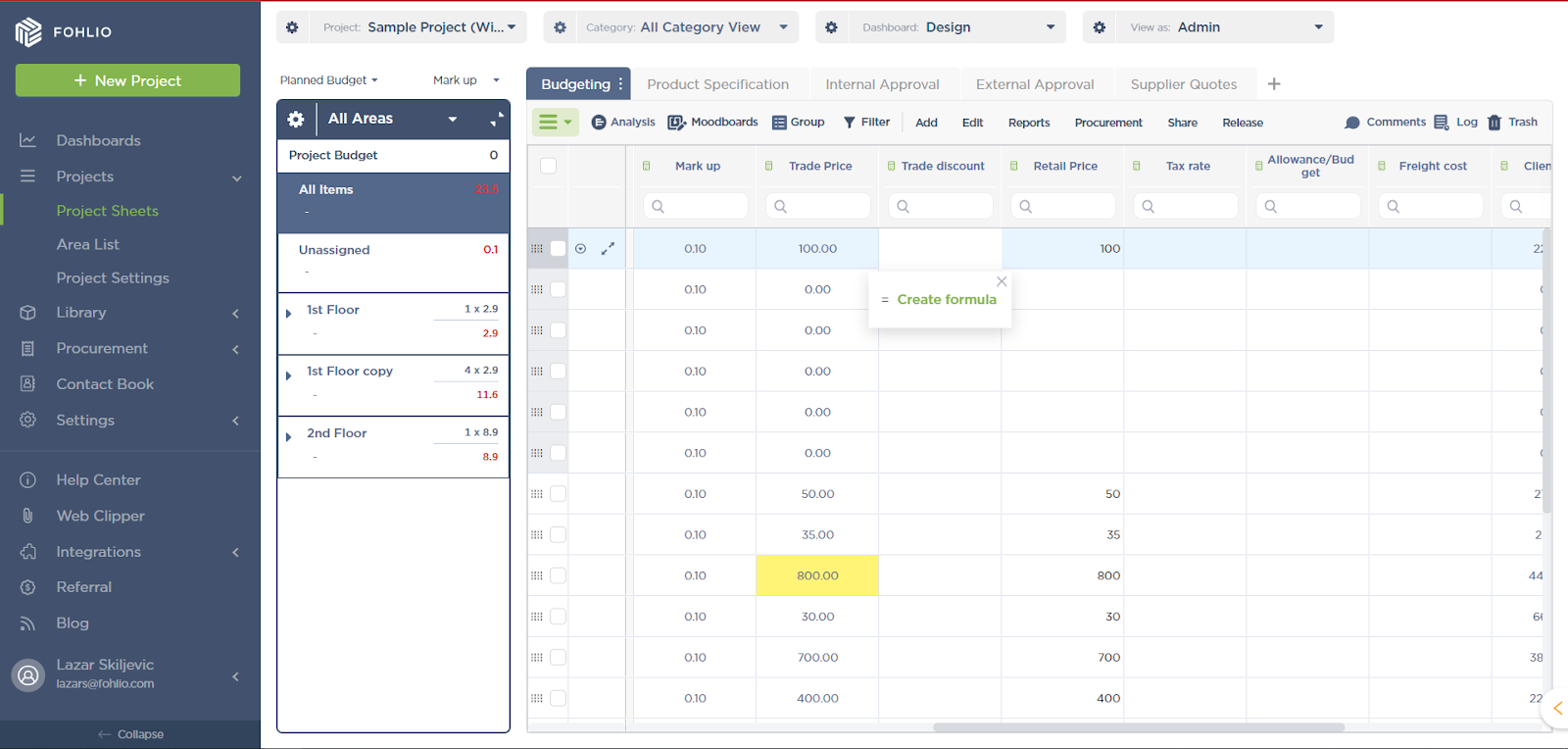
Clicking on “Create formula” will show a pop-up dialog box in which you can input your rate (eg. 25% Trade discount).
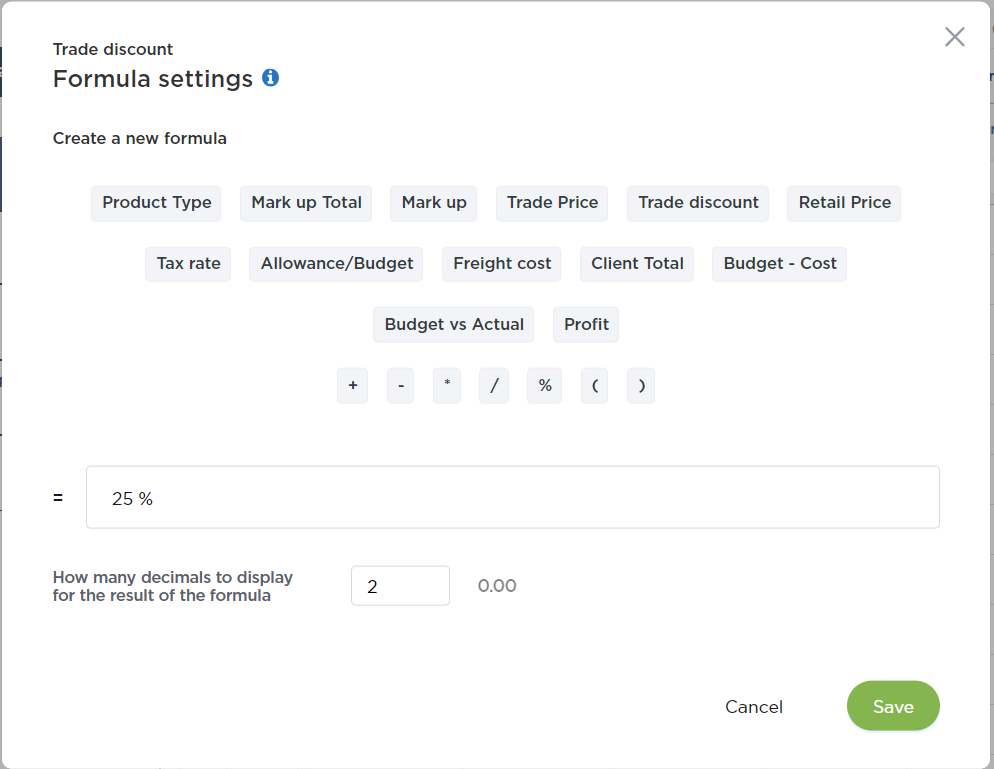
After clicking “Save” you will be prompted to set up how the changes to the formula should be applied to the said column:
-
“No, apply to this cell only” - Will be applied to that cell only;
-
“No, apply to this category in this project only” - Will be applied to the category the item belongs to only;
-
“Yes, apply to all the categories in this project” - This will be applied to the whole column.
Setting up formulas is easy as well - there are two ways of doing this:
-
If the cell is empty, type “=” and type a new formula;
-
If a formula is already entered, double-click to show it, then click on the formula itself to open a pop-up window within you can make changes.
Accessing the formula:
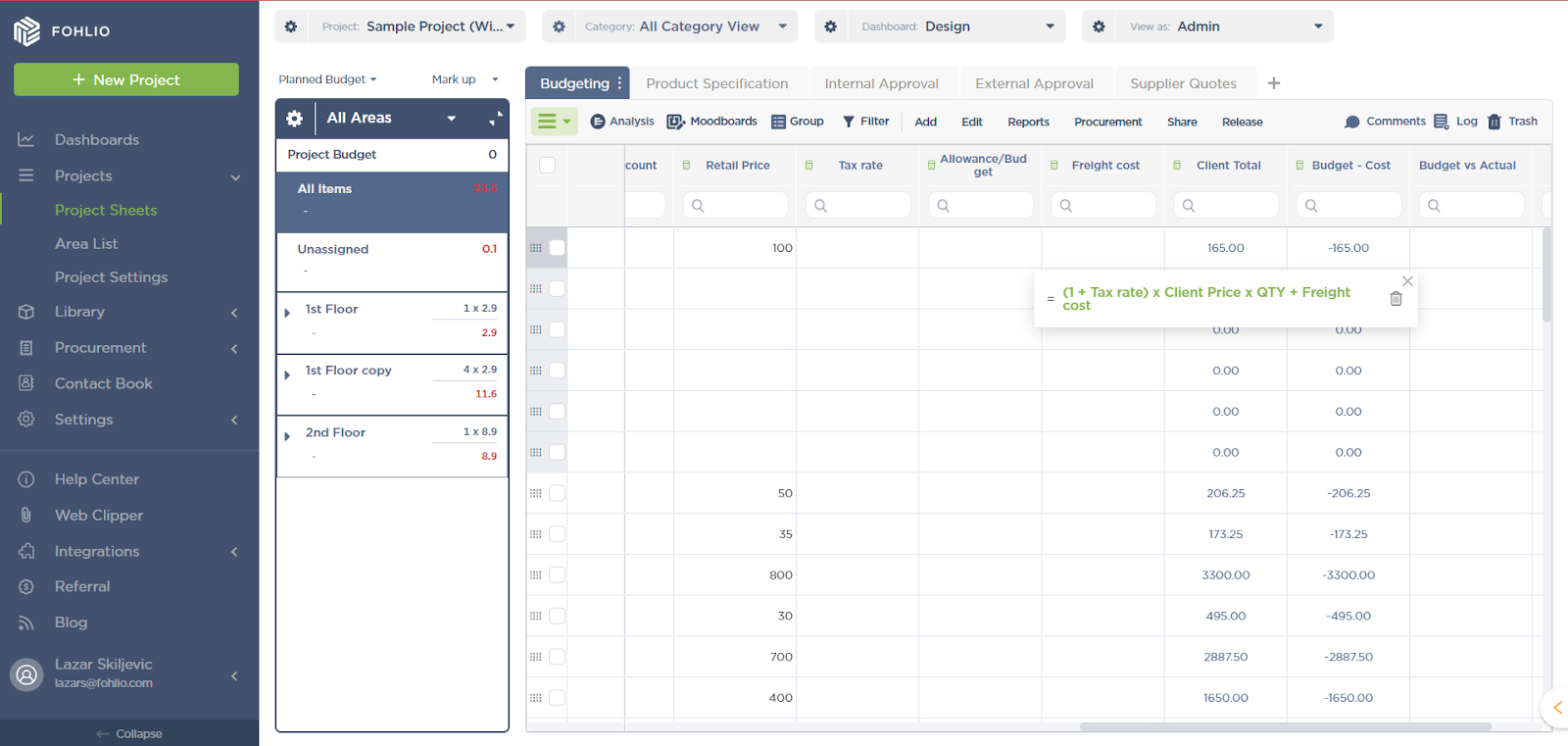
Editing the formula:
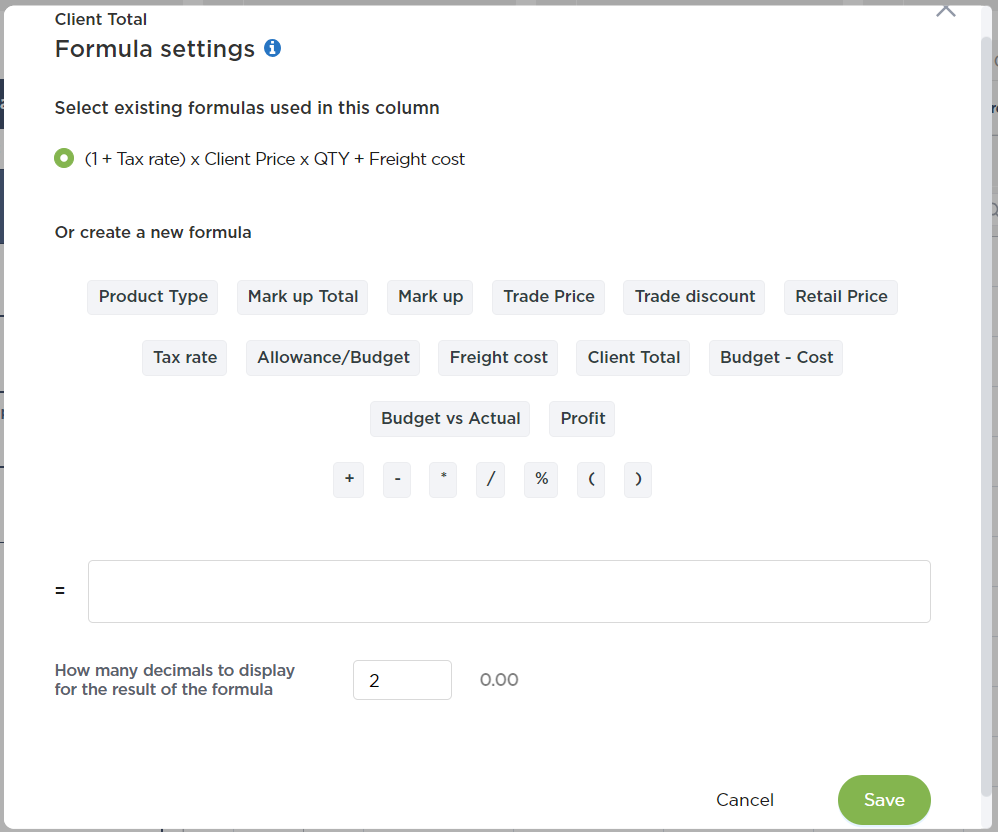
We hope this article was helpful, please rate this article, and reach us via Live Help if you still need assistance.